Manage your personal profile, security, and usage history. Click the profile icon in the top-right corner to access these settings.
Access Method #
After logging into Ptero, click the profile icon in the top-right corner to see a dropdown menu with 6 account management options.
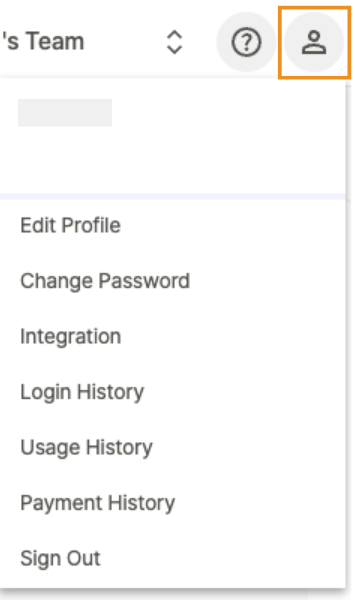
Edit Profile #
Update your personal profile information.
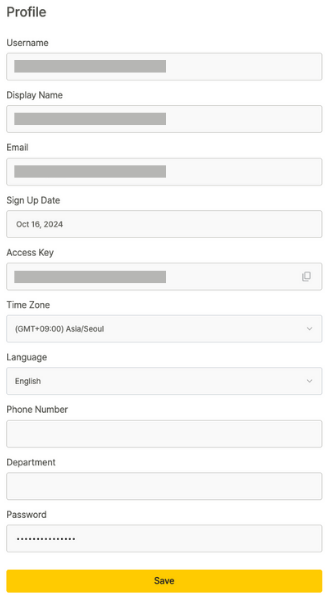
- Username: Your account username
- Display Name: The name or nickname displayed in your profile
- Email: Your registered email address
- Sign Up Date: The date your account was created
- Access Key: Authentication key used to connect Stego with Ptero
- Time Zone: Your preferred time zone setting
- Language: English / Korean
- Phone Number (Optional): Your registered phone number
- Department (Optional): Your department or team name
- Password: Your current password, required for verification when making changes
To learn more about Access Key, see [Stego User Guide > 4.0 Stego-Ptero Integration].
Change Password #
Update your account password.
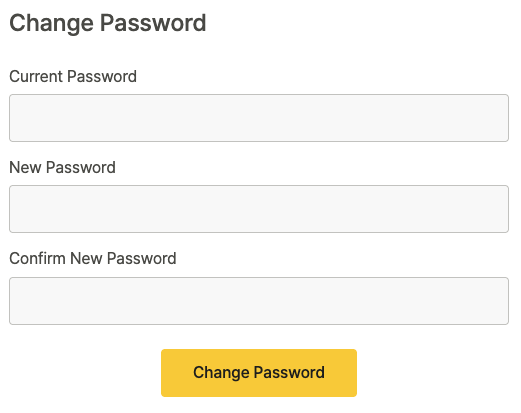
- Enter your current password in Current Password.
- Enter your new password in New Password.
- Confirm your new password in Confirm New Password.
- Click Change Password to complete the change.
Integration #
Connect Slack to receive test result notifications.
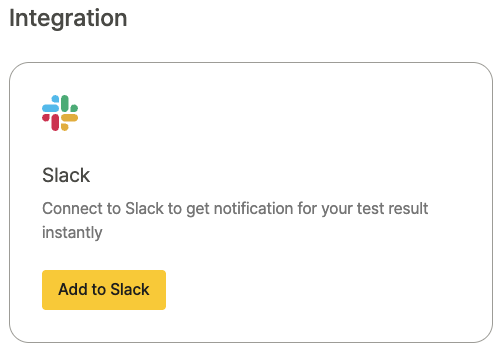
To learn more, see [Ptero User Guide > 8.0 Sharing and Notifications].
Login History #
View your Ptero login history.
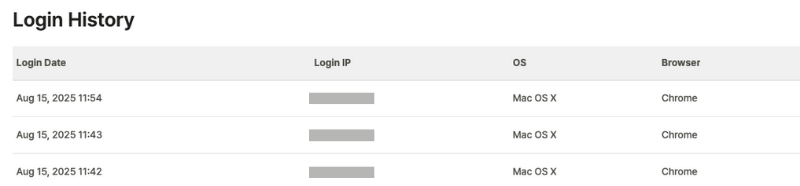
Usage History #
View your Ptero usage details (for paid users).

- No: Plan number
- Product Name: Plan name (e.g.,
1 Year - 240 Hours Pack) - Start Date: When the plan started
- Remaining Time / Total Time: Time left / total time (in minutes)
- Expiration Date: When the plan expires
- Status: Current plan status
- Order Date: When the plan was issued
Click any row in the Usage History table to see detailed information:
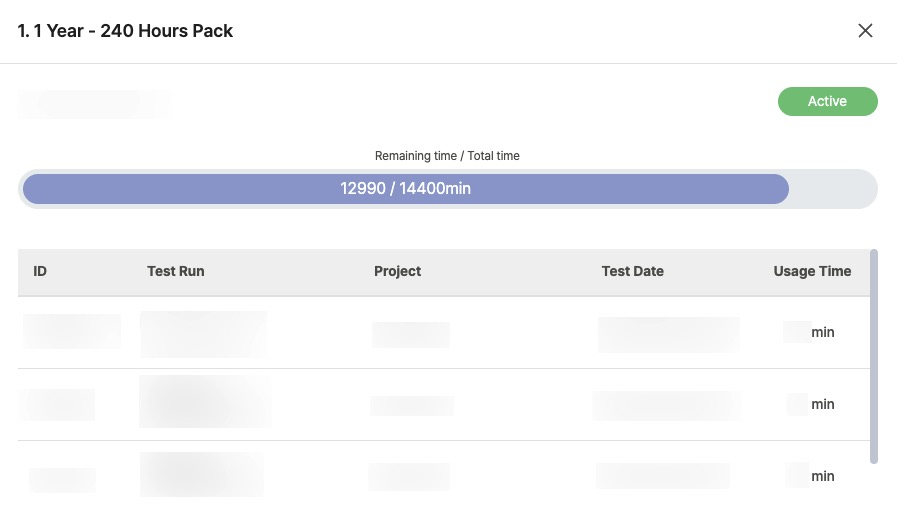
- ID: Test run ID
- Project: Project where the test ran
- Scenario: Test Suite and scenario that ran
- Top: Test Suite name
- Bottom: Scenario name
- Test Date: When the test ran
- Usage Time: How long the test took
Payment History #
View your payment records.

- No: Payment number
- Product Name: Product purchased (e.g.,
1440M Pack) - Test Duration: Total available time
- Order Date: When you got the package
- Amount Paid: Transaction amount
- Payment Method: Payment method used
Sign Out #
Log out of your current account.
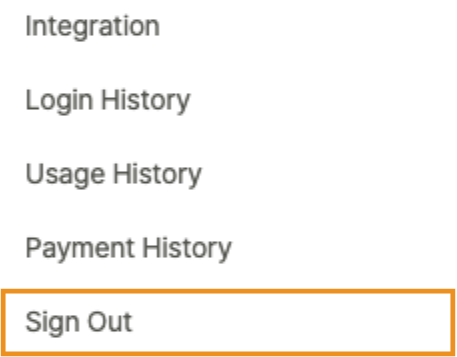
Click to immediately log out of Ptero and return to the login page.
