View test results in the Run Results tab of your D2D Mobile App project.
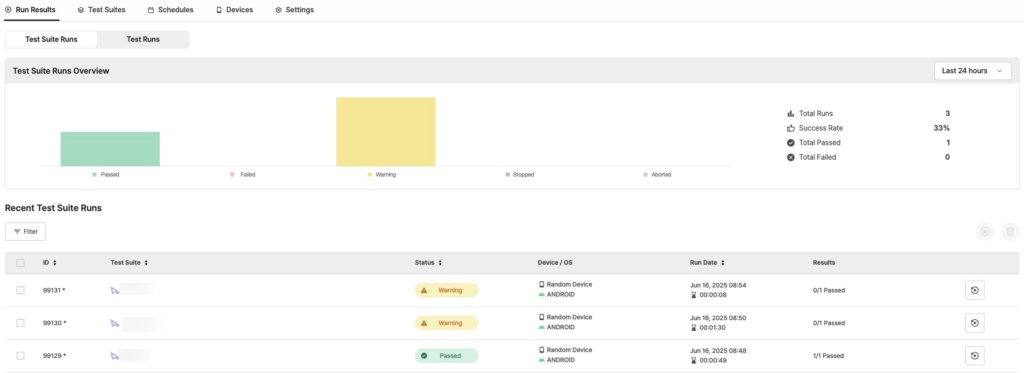
The Run Results tab provides two viewing options:
- Test Suite Runs: View complete execution results for each Test Suite in a single row
- Test Runs: View individual test execution results within Test Suites, with each test in its own row
When a scenario test suite with a single scenario is run, both approaches lead to the same detailed results page.
Test Suite Runs #
Test Suite Runs Overview #
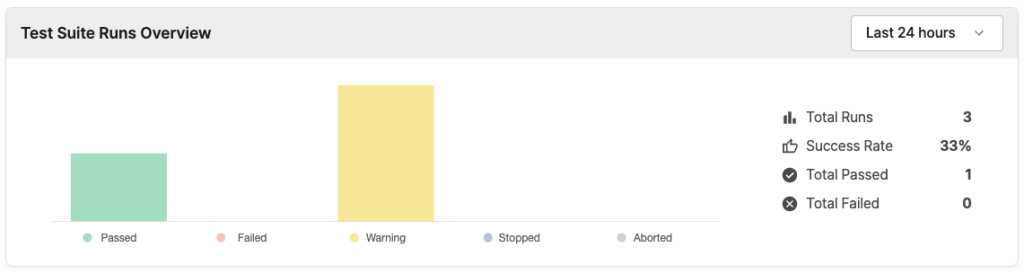
- Period Selection
- Last 24 hours
- Last 3 days
- Last 7 days
- Basic Metrics
- Total Runs: Total number of executions
- Success Rate: Percentage of successful tests
- Total Passed: Number of passed tests
- Total Failed: Number of failed tests
- Results by Status
- Passed: Number of tests completed successfully
- Failed: Number of tests that failed due to errors
- Warning: Number of tests that require user review
- Stopped: Number of tests manually stopped by users
- Aborted: Number of tests automatically stopped due to system issues
Recent Test Suite Runs #
Table view #
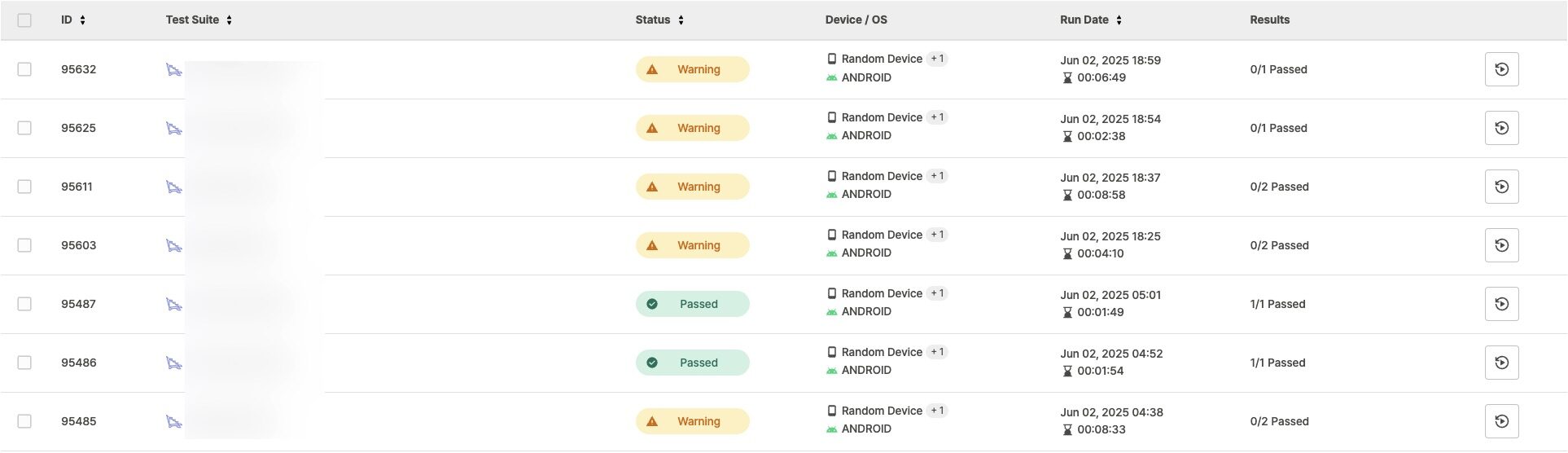
- ID: Test suite run ID
- Tests run immediately using Run Test show an asterisk (*) at the end of the ID.
- Tests run immediately using Run Test show an asterisk (*) at the end of the ID.
- Test Suite: Test suite name
- Status: Test result status
- Device / OS: Device and OS used for the test
- Run Date: Test date and time, total run duration (e.g.,
Jun 14, 2025 09:45, 00:28:30) - Results: Summary of passed scenarios within the Test Suite
Re-running Tests #

Click the re-run button on the right side of each row to run the test again with the same settings.
Result Filtering #
Click Filter to filter test suite results.
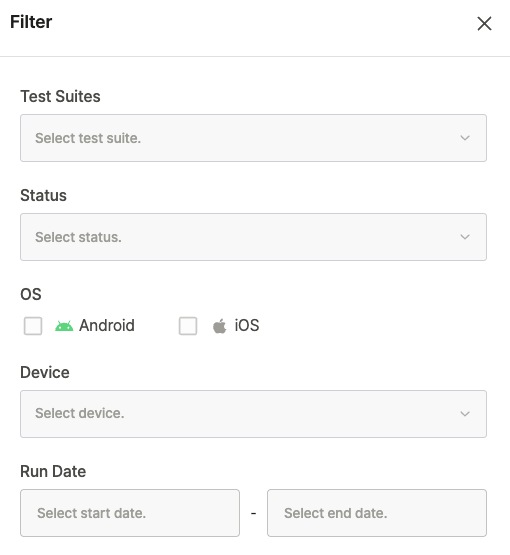
- Test Suites: Shows results for selected Test Suites only
- Status: Shows test results with selected status only
- OS
- Android: Shows tests run on Android devices only
- iOS: Shows tests run on iOS devices only
- Device: Shows test results from selected devices only
- Run Date: Shows tests run within selected date range only
Table Features #
- Sort: Click column headers to sort by that field.
- Select: Use checkboxes to select individual Test Suite results.
- View Details: Click a table row to open the detailed Test Suite’s result page.
Managing Selected Items #
Select test checkboxes to access management options:

- Stop Tests: Stop running tests
- Delete Tests: Remove selected tests
Click a Test Suite to view individual scenario results.
→ Ptero User Guide > 7.2.1. Test Suite Results – D2D Mobile App
Test Runs #
Test Runs Overview #

- Select period
- Last 24 hours
- Last 3 days
- Last 7 days
- Key Metrics
- Total Runs: Total number of executions
- Success Rate: Percentage of successful tests
- Total Passed: Number of passed tests
- Total Failed: Number of failed tests
- Avg Duration: Average test execution time
- Status Classification
- Passed: Number of tests completed successfully
- Failed: Number of tests that failed due to errors
- Warning: Number of tests that require user review
- Stopped: Number of tests manually stopped by users
- Aborted: Number of tests automatically stopped due to system issues
Recent Test Runs #
Table view #
View individual test results in a table format.
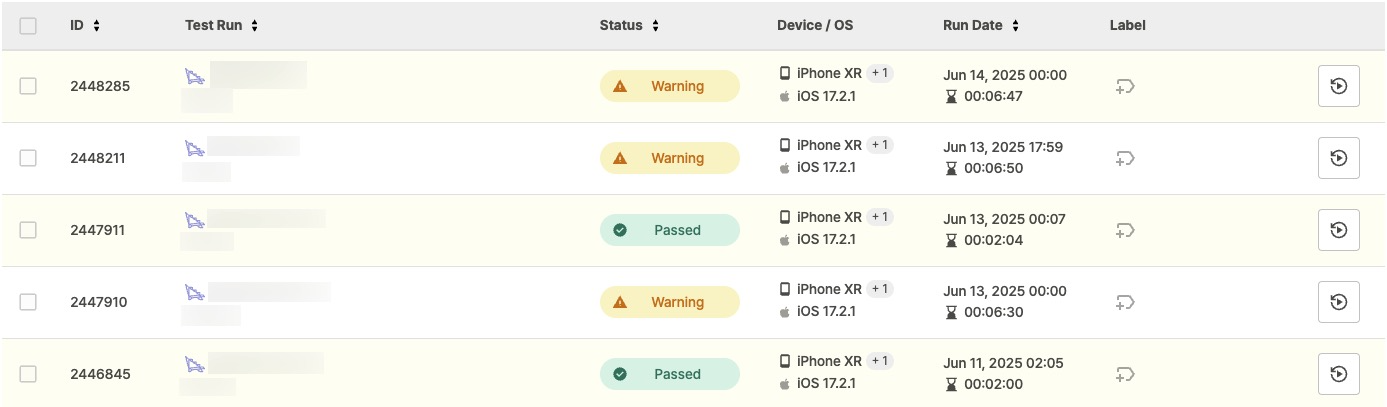
- ID: Test run ID
- Tests run immediately using Run Test show an asterisk (*) at the end of the ID.
- Tests run immediately using Run Test show an asterisk (*) at the end of the ID.
- Test Run: Test Suite and scenario executed.
- Status: Test result status








- When status changes, hover over the icon to see previous and current status in a tooltip
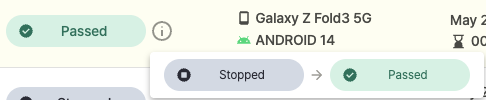
- Device / OS: Device and OS used for the test
- Run Date: Test date and time, total run duration (e.g.,
Jun 14, 2025 09:45, 00:28:30). - Label: Label set for the test.
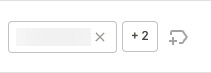
- Only predefined labels can be used.
→ Ptero User Guide > 10.0. Team Settings
Re-running Tests #

Click the re-run button on the right side of each row to run the test again with the same settings.
Filtering Results #
Click Filter to filter test results.
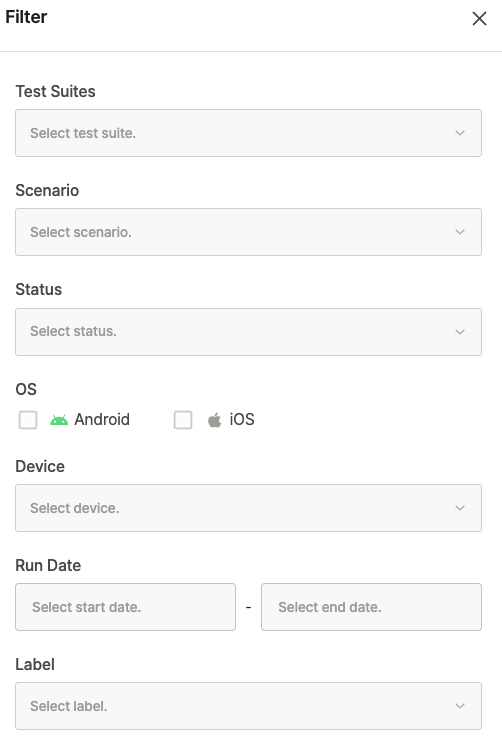
- Test Suites: Shows results for selected Test Suites only
- Scenario: Shows test results for selected scenarios only
- Status: Shows test results with selected status only
- OS
- Android: Shows tests run on Android devices only
- iOS: Shows tests run on iOS devices only
- Device: Shows test results from selected devices only
- Run Date: Shows tests run within selected date range only
- Label: Shows tests with selected labels only
Table Features #
- Sort: Click column headers to sort by that field.
- Select: Use checkboxes to select individual test results.
- View details: Click a table row to open the detailed test result page.
Managing Selected Items #
When you select test checkboxes, management options become available:

Delete Test: Remove selected tests
Add Label: Set labels for selected tests
Stop Tests: Stop running tests
Change Test Status: Modify the status of selected tests
