You can see a comprehensive overview of all test runs executed by your team in the Dashboard.
Test Runs #
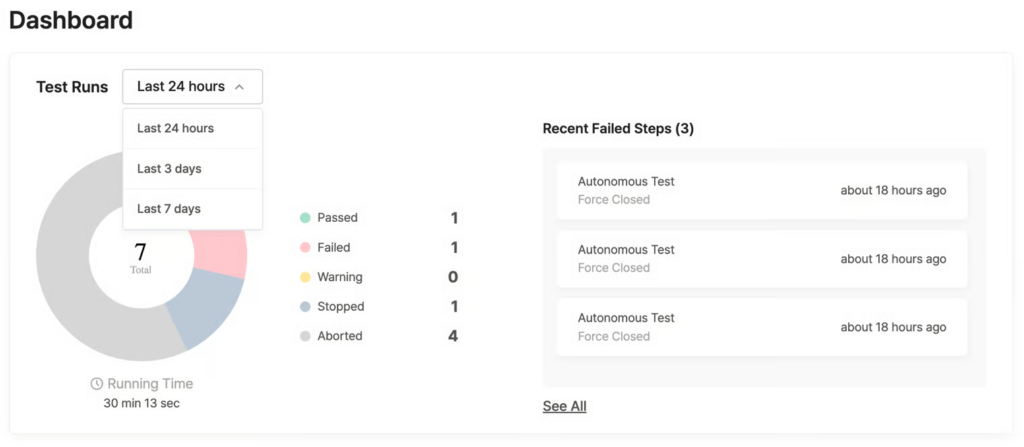
- Select period: Choose a period from the dropdown menu to view data for that range.
- Last 24 hours
- Last 3 days
- Last 7 days
- Test result statistics: Displayed as a pie chart and counts for each status.
- Passed: Number of tests completed successfully
- Failed: Number of tests that failed due to errors
- Warning: Number of tests that require user review
- Stopped: Number of tests manually stopped by users
- Aborted: Number of tests automatically stopped due to system issues
- Running Time: Total test execution time for the selected period.
- Recent Failed Steps: Shows a list of recent failed tests.
- Test Suite run (예: Autonomous Test)
- Test result (예: Force Closed)
- Test run time (예: about 18 hours ago)
- Click See All to view the full list of failed tests
Recent Test Runs #
Table view #
View individual test results in a table format.
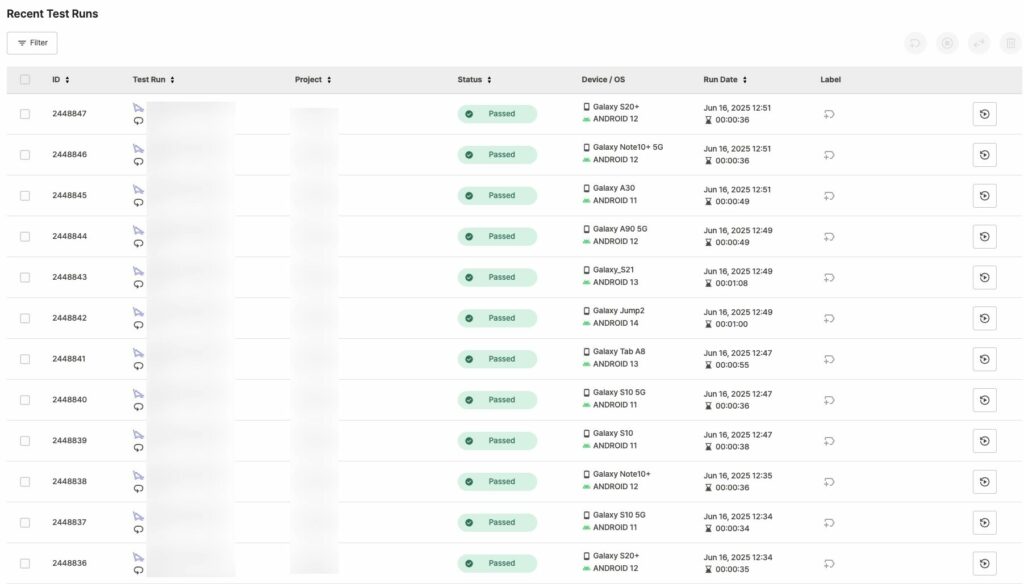
- ID: Unique test run ID.
- Tests run immediately using Run Test show an asterisk (*) at the end of the ID.
- Tests run immediately using Run Test show an asterisk (*) at the end of the ID.
- Test Run: Test Suite and scenario executed.
- Project: Project name
- Status: Test result status








- When status changes, hover over the icon to see previous and current status in a tooltip.
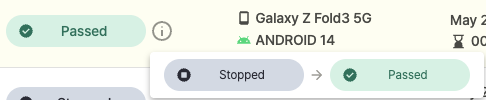
- Device / OS: Device and OS used for the test
- Run Date: Test date and time, total run duration (e.g.,
Jun 14, 2025 09:45, 00:28:30). - Label: Label set for the test.
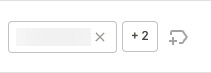
- Only predefined labels can be used.
→ Ptero User Guide > 10.0. Team Settings
Re-running Tests #

Click the re-run button on the right side of each row to run the test again with the same settings.
Filtering Results #
Click Filter to filter test results.
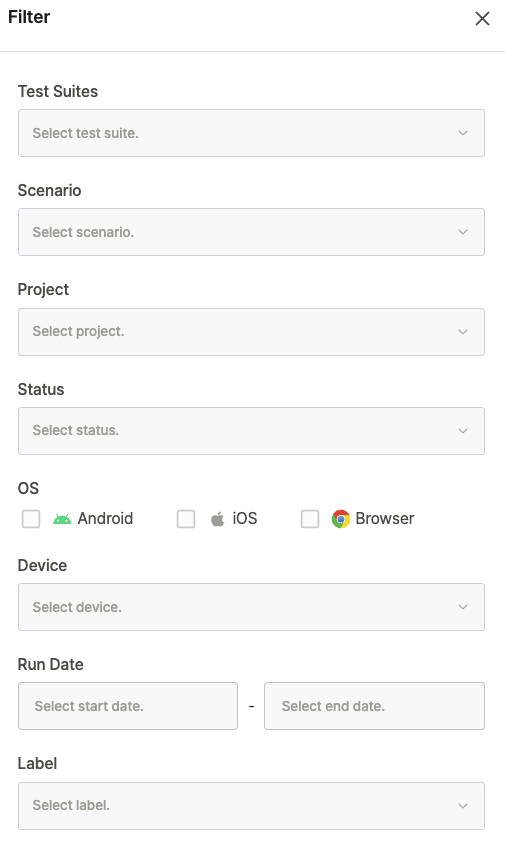
- Test Suites: Shows results for selected Test Suites only
- Scenario: Shows test results for selected scenarios only
- Project: Shows test results with selected status only
- Status: Shows test results with selected status only
- OS
- Android: Shows tests run on Android devices only
- iOS: Shows tests run on iOS devices only
- Browser: Shows browser test results only
- Device: Shows test results from selected devices only
- Run Date: Shows tests run within selected date range only
- Label: Shows tests with selected labels only
Table Features #
- Sort: Click column headers to sort by that field.
- Select: Use checkboxes to select individual test results.
- View details: Click a table row to open the detailed test result page.
Managing Selected Items #
When you select test checkboxes, management options become available:

- Add Label: Set labels for selected tests
- Stop Tests: Stop running tests
- Change Test Status: Modify the status of selected tests
- Delete Test: Remove selected tests
View Results by Project #
Test results are displayed differently based on project type.
→ Ptero User Guide > 7.1. Test Results – Mobile App
→ Ptero User Guide > 7.2. Test Results – D2D Mobile App
→ Ptero User Guide > 7.3. Test Results – Browser
