Schedule tests to run automatically at specific times. Configure devices, apps, and run times based on your project type. Choose between one-time or recurring runs.
Schedules combine run types and frequency:
- Run Types
- One-Time Run
- Runs once at the set time
- End Time not set
- Recurring Run
- Runs repeatedly during the specified time range
- Continues from Start Time to End Time
- Even if the End Time is reached, ongoing tests continue until completed
- One-Time Run
- Frequency
- You can set it to run daily, on specific weekdays, on weekends, or for a set number of times.
Project Type Support #
| Project Types | Features | Description |
|---|---|---|
| Mobile App | Supported | Device and application selection available |
| D2D Mobile App | Supported | Uses predefined environments |
| Browser | Not Supported | – |
For details on configuring schedules by project type:
→ Ptero User Guide > 4.1. Scheduled Run – Mobile App
→ Ptero User Guide > 4.2. Scheduled Run – D2D Mobile App
Accessing the Schedules Page #
Method 1: Click the calendar icon in the project list.

Method 2: Select a project → click the Schedules tab in the top menu.
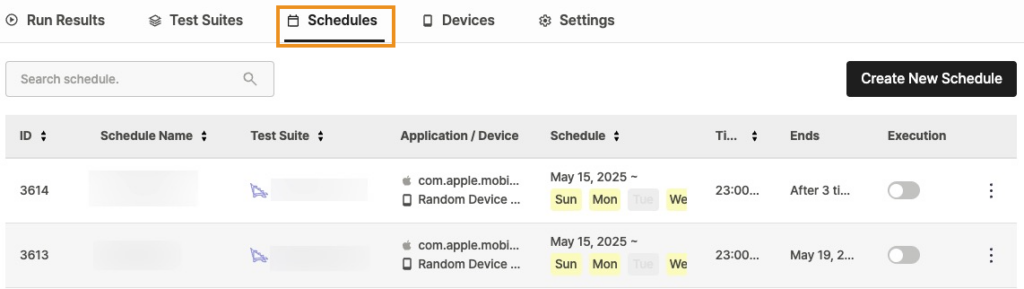
Schedules List View #
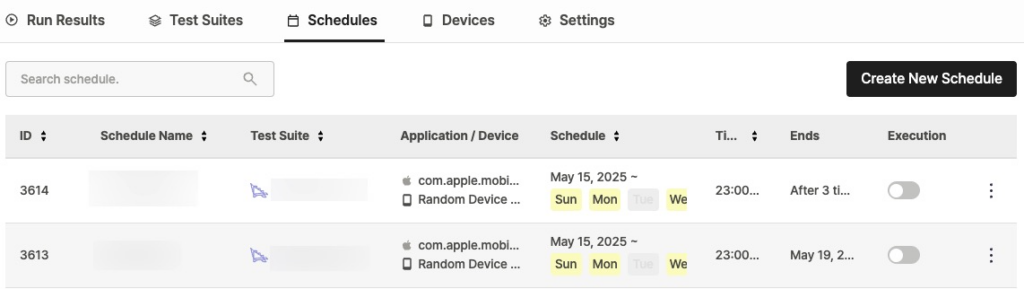
On the schedules page, you can view and manage created schedules. You can also search by schedule name using the search bar at the top.
- ID: Unique Schedule ID
- Schedule Name: Name of the schedule
- Test Suite: Configured Test Suite name
- Scenario test suites display a Stego Icon before the name
- Application / Device: App and device information
- Hover over to see Test Suite details.
- Application: App ID or file name
- Device: Selected device for testing
- Schedule: Start date and repeat settings (e.g., Jun 10, 2025 -)
- Time: Test start time (e.g., 10:50)
- Ends: Schedule end date (e.g., Jun 10, 2025)
- Execution: Schedule enabled/disabled (ON/OFF)
Activating Schedules #
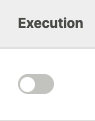
New schedules start inactive. To run the schedule:
- Find the schedule in the list
- Click the switch in the Execution column
Managing Schedules #

Manage your created schedules through the action menu:
- Click the Dot (︙) button on the right side of the schedule you want to manage
- Select an action:
- Copy: Duplicate the selected schedule
- Copied schedules are inactive and get names like “Original name + Copy + number” (e.g., Schedule → Schedule Copy 1)
- Edit: Only inactive schedules can be edited.
- Delete: Deletes the schedule (can’t be undone).
- Copy: Duplicate the selected schedule
Notes
#
- Turn off schedules before editing them.
- Schedule Names must be unique within each project.
→ Ptero User Guide > 10.0. Team Settings
