This section describes how to create and configure Test Suites for testing D2D (Device-to-Device) mobile applications.
D2D Test Suites validate app features that require interaction between two or more devices, such as message exchange or call initiation.
Test Suite #
A Scenario Test Suite runs D2D scenarios created in Stego.
Use this Test Suite to verify app behaviors that rely on synchronized or sequential device actions.
You must configure Device Roles in Stego before adding scenarios.
To learn more, see [Stego User Guide › 6.2. Scenario Settings].
Creating a Test Suite #
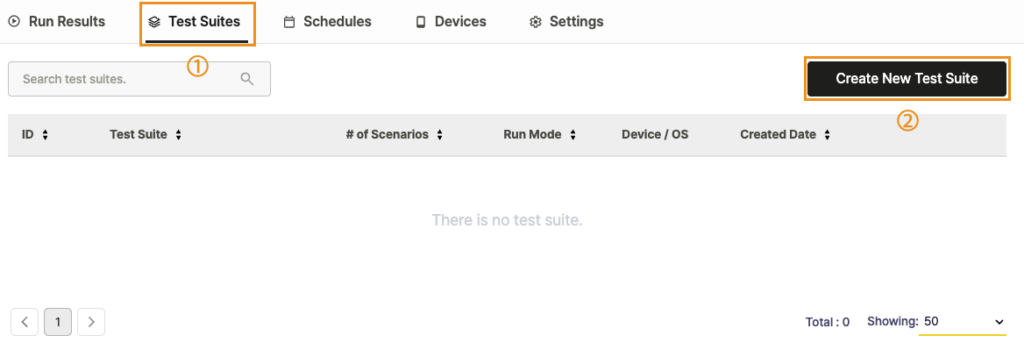
- Go to the Test Suites tab in your project.
- Click Create New Test Suite.
A new Test Suite is added to the list and ready for configuration.
Test Suite Configuration #
Test Suite Info #

1. Test Suite Name: Enter a name that identifies the D2D Test Suite.
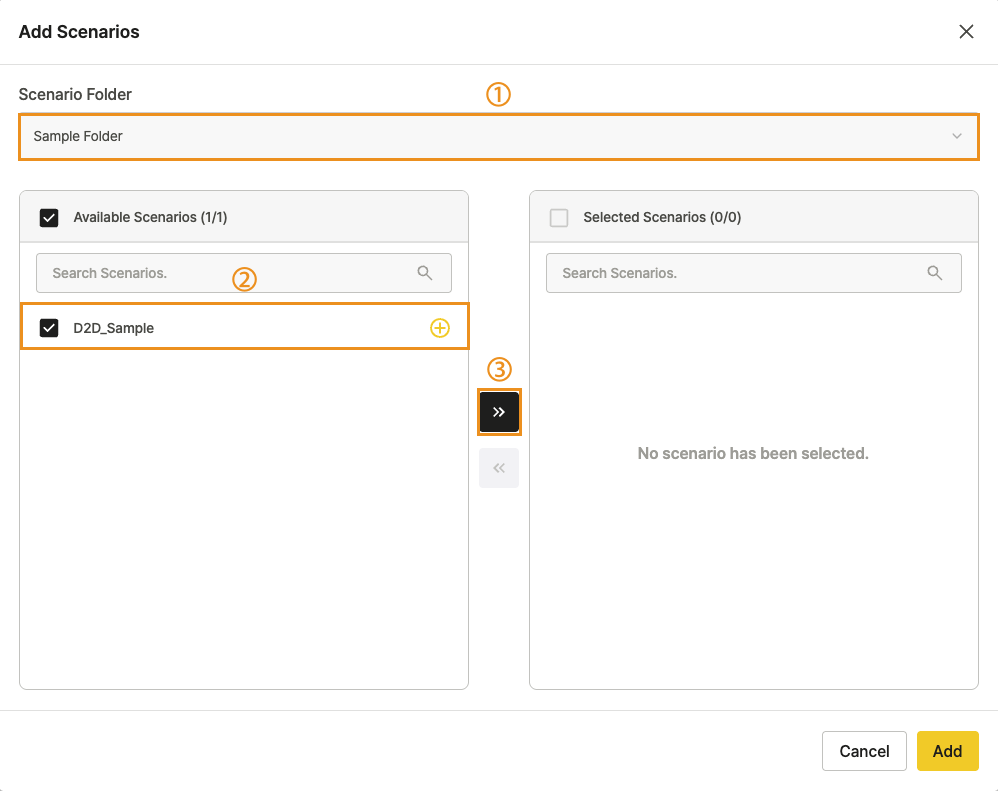
2. Scenarios:
- Click + Add Scenarios to select scenarios from the Scenario Repository.
- Group scenarios by function or purpose to organize complex D2D workflows.
In the Add Scenarios popup:
- Select the folder containing your scenarios.
- Choose the scenarios to include.
- Click Add to save your selections.
To learn more, see [Ptero User Guide › 9.0. Scenario Repository Management].

3. Test Suite Run Mode
Select a run mode that fits your D2D testing goal:
| Mode | Description | Use Case |
|---|---|---|
| Parallel | Runs scenarios independently to reduce total test time. | When scenarios have no shared dependencies. |
| Sequential | Runs scenarios one after another in defined order. | When sequence or shared logins are required. |
| Synchronized | Executes scenarios simultaneously across multiple devices. | When testing real-time interactions such as chat or call events. |
Test Data Configuration #
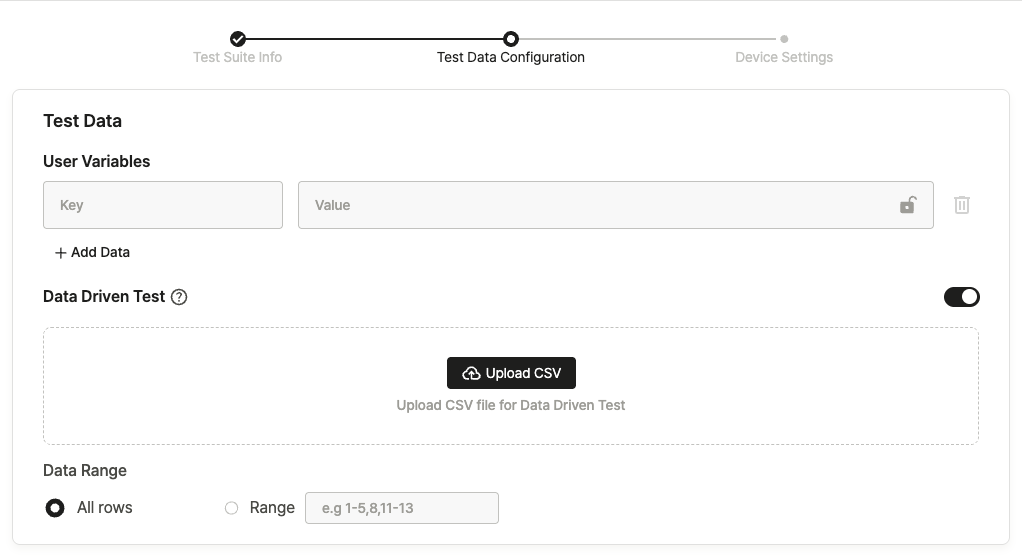
Test Data: Configure data required for running scenario tests.
User Variables: Define reusable key–value pairs for test input data.
- Key: Variable name
- Value: Value assigned during test execution
To learn more, see [Additional Usage Guide › 2.0. Working with Input Data].
Data Set:
You can upload a CSV file to register the data set used in scenario tests.
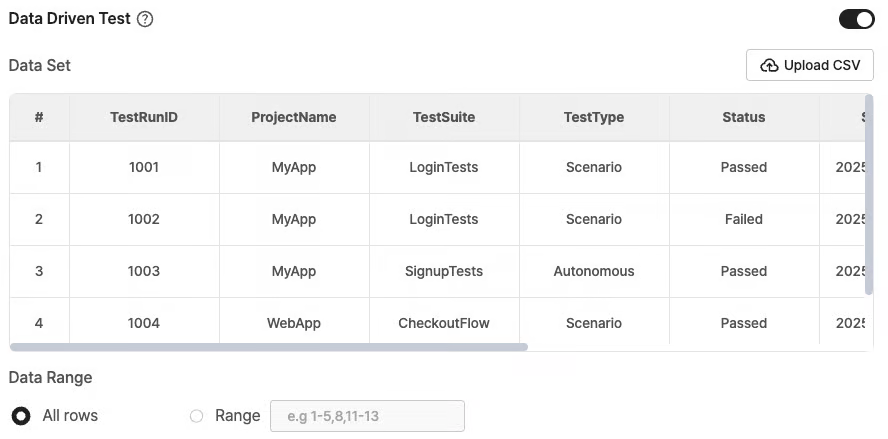
After upload, preview the file to ensure all contents are correct and properly formatted.
To learn more, see [Additional Usage Guide > 2.0. Working with Input Data].
Uploaded User Variables and Data Sets are applied during scenario execution.
You can verify their use in test results.
To learn more, see [Additional Usage Guide > 3.0. Using Ptero Test Results].
Device Settings #
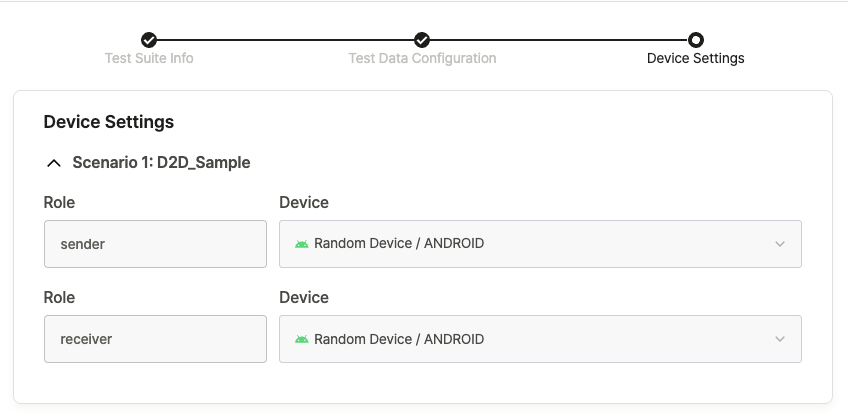
Configure the devices that will be used in your Test Suite.
- Device Roles defined in Stego are automatically reflected.
- Selected devices are displayed with detailed model and OS information (for example, iPhone 12 / iOS 15.1).
Linked devices participate in the D2D scenario run according to their assigned roles.
