Export Test Results as PDF #
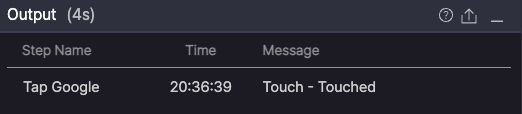
Export test results as a PDF report from the Output panel.
Steps
- Go to the Output panel after the test run is complete.
- Click the Export (
 ) button.
) button. - Download the generated PDF file.
The exported file is named [ScenarioName].pdf and can be used as a formatted test report for documentation or client review.
PDF Report Structure #
The exported PDF report includes:
- Summary: Displays basic test information such as scenario name, device, duration, and result status.
- Step Results: Lists detailed outcomes for each step, including screenshots and execution status.
Export with Encryption #
Use your operating system’s encryption features to secure exported test results.
macOS
- Open Disk Utility.
- Create a secure disk image (
.dmg). - Double-click the disk image to mount it.
- Set the mounted folder path (e.g.,
/Volumes/TestResults) as your Workspace.
All test result files are saved in the encrypted folder.
Learn how to create secure disk images in Create a disk image using Disk Utility on Mac.
To learn more about configuring Workspace, see [Stego User Guide › 6.0. Choose Working Folder].
Windows
Use the built-in Windows encryption feature to secure test result files.
- Right-click the test results folder and select Properties.
- Click Advanced Attributes and check Encrypt contents to secure data.
- Click OK to apply encryption.
