This section explains how to create, edit, and organize steps within a scenario.
A scenario consists of multiple steps, and each step automates a specific user action.
- Action: Type of user action to execute (e.g.,
Touch,Swipe,Scroll). - UIObject: Target element on which the action is performed.
Create Steps #
You can add steps in three ways:
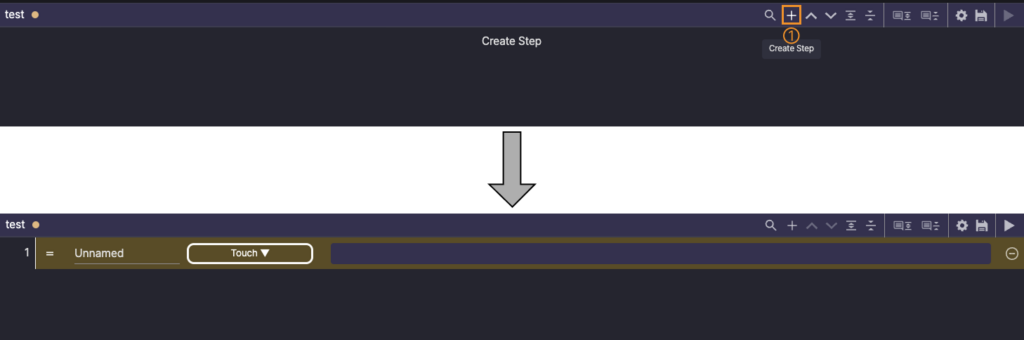
1. + button: Click + in the top-right corner of the Scenario Editor panel to add a step.
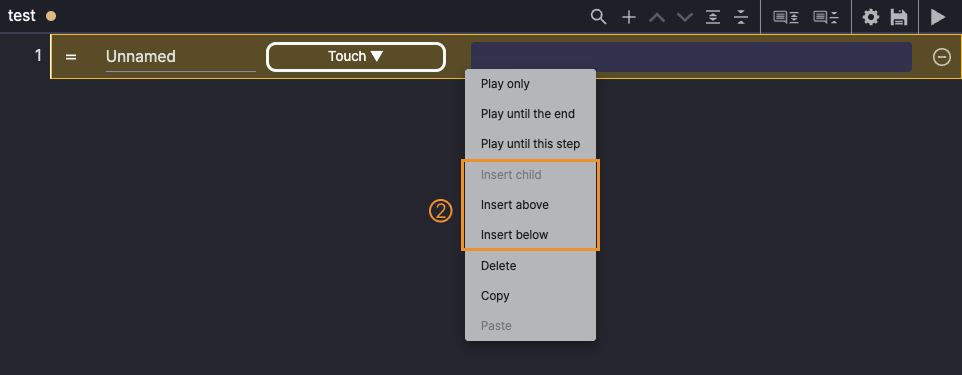
2. Use Insert: Right-click, then use Insert options to add steps at specific locations.
- Insert child: Add a step under the selected step for conditional execution.
- Insert above: Add a step above the selected step.
- Insert below: Add a step below the selected step.
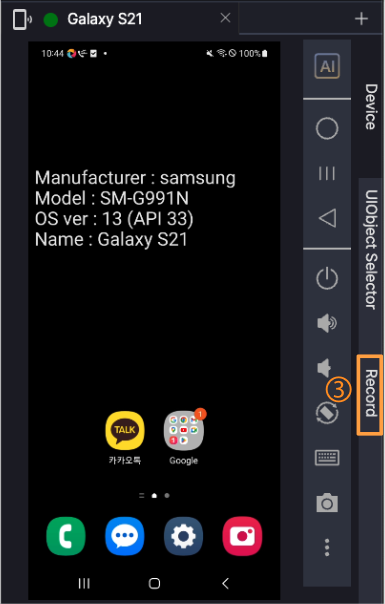
3. Recording
When a device is connected, Stego automatically detects user actions performed on the mirrored device screen or from the Device tab,
and creates corresponding steps.
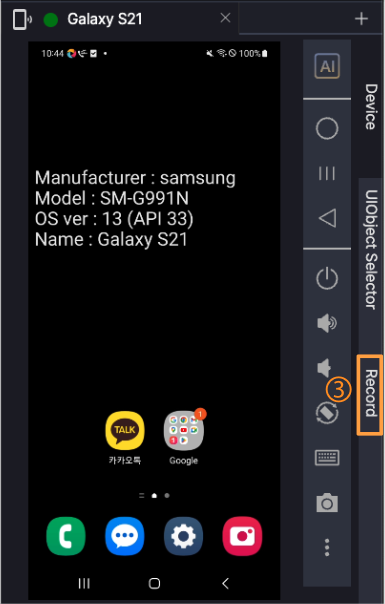
To learn more about recording, see [Stego User Guide › 2.0 Stego Panel Layout].
Change Steps #
Change Names #
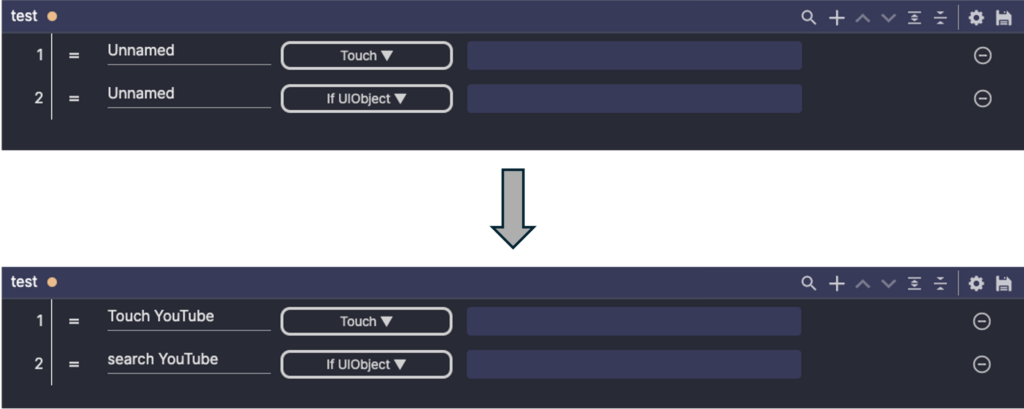
New steps are named Unnamed by default. Rename them for clarity.
Change Actions #
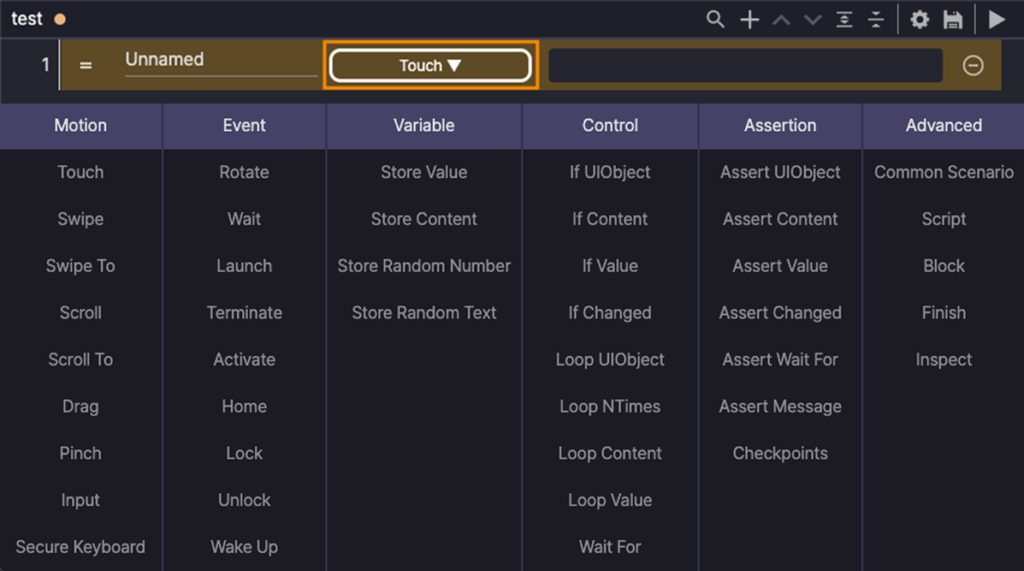
Click the action’s ▼ button to select a different action.
To learn more, see [Stego User Guide > 7.1. Using Actions].
Set UIObjects #
Select the UIObject for the action.
To learn more, see [Stego User Guide > 7.2. Working with UIObjects].
Change Step Order #
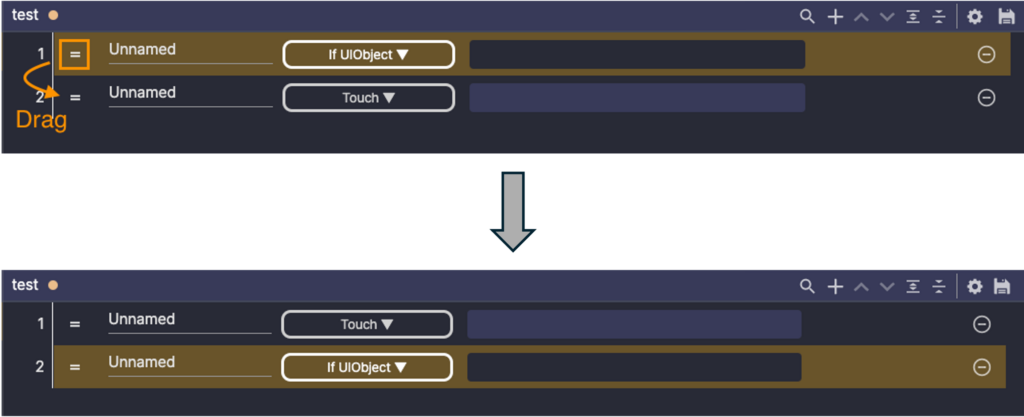
Click the drag icon -, then drag the step to the desired position. Drop to update the order.
