This section explains how to connect real devices and use them to run test scenarios.
Add Devices #
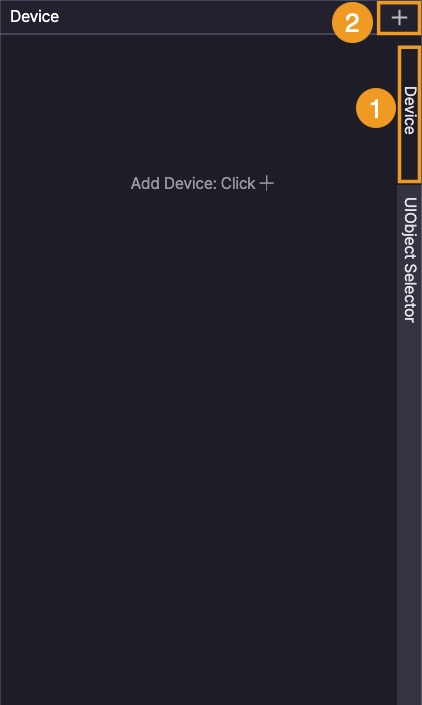
- In the Device panel, make sure the Device tab is active.
- Click the + button to add devices.
Choose Devices #
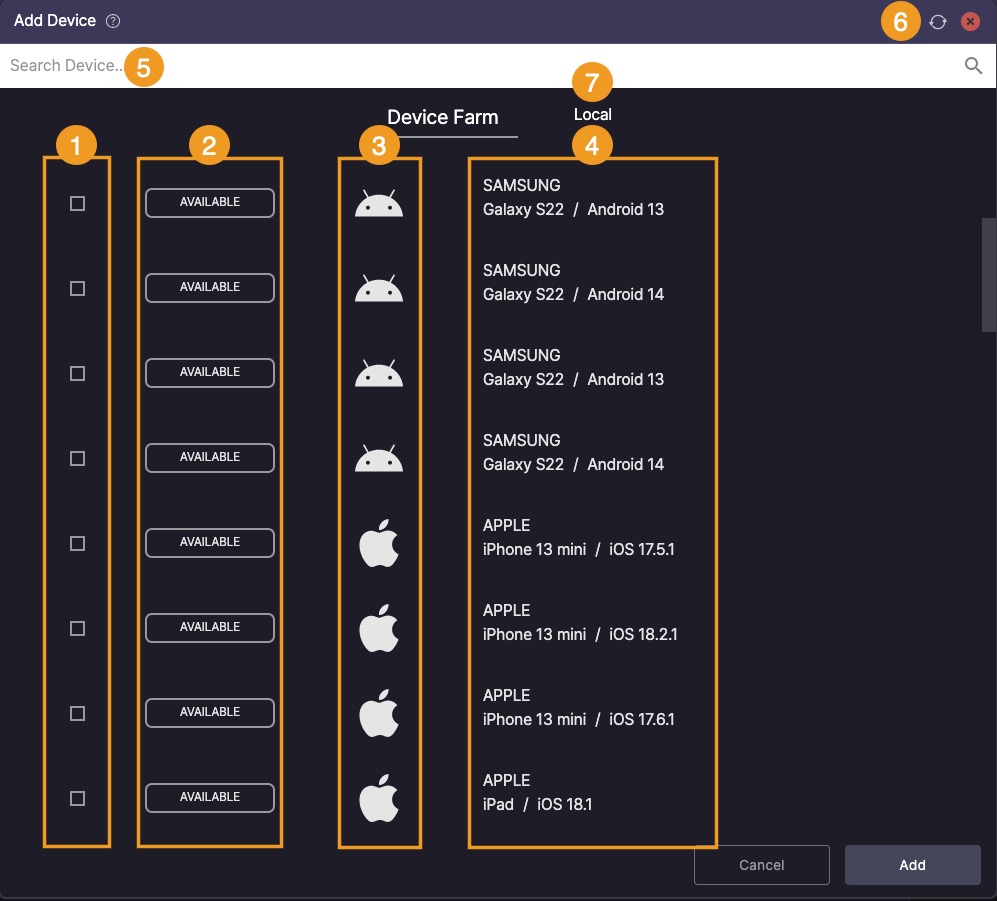
- Choose Device: Check the box next to each device to select it.
- You can connect up to 4 devices at the same time.
- You can connect up to 4 devices at the same time.
- Device Status
- AVAILABLE: Ready to connect
- CONNECTED: Currently connected to Stego
- IN USE: Being used by another user or running tests in Ptero
- REBOOTING: Restarting after a test or disconnected session
- OS: Identify the OS type by its icon.
- Device Info: Check the manufacturer, model name, and OS version.
- Search: Enter a keyword to find a device.
- Device Filtering:
- Device Farm
- Local: Connect your own devices. Available only with a paid license.
- OS Filter:
- All
- iOS
- Android
- IPTV (available only with an IPTV license)
- Status Filter:
- All, Available, Connected, or In Use
- Refresh: Reload the device list to see the latest status.
- Favorites: Hover over a device to display the favorite icon.
- Click the icon to add or remove a favorite.
- Favorite devices always appear at the top of the list.
To learn more about licensing, see [Stego User Guide > 1.0 Installation and Licensing].
Check Connection #

You can check connected device names in Device Panel > Device Tab.
Disconnect #

Click the ![]() button next to the connected device to disconnect.
button next to the connected device to disconnect.
If a device is inactive for 10 minutes, a disconnect warning popup will appear.
If there’s no response within 1 minute after the popup, the device will be disconnected automatically.
