This section explains how to manage, update, and share test results on the Test Result Detail page in Ptero.
Re-run Tests #
Re-run a completed test with the same settings.

- Open the Test Result Detail page.
- Click the
 button.
button. - The test starts again with identical settings.
Change Test Results #
Update the status, labels, and notes of a test result after test runs.
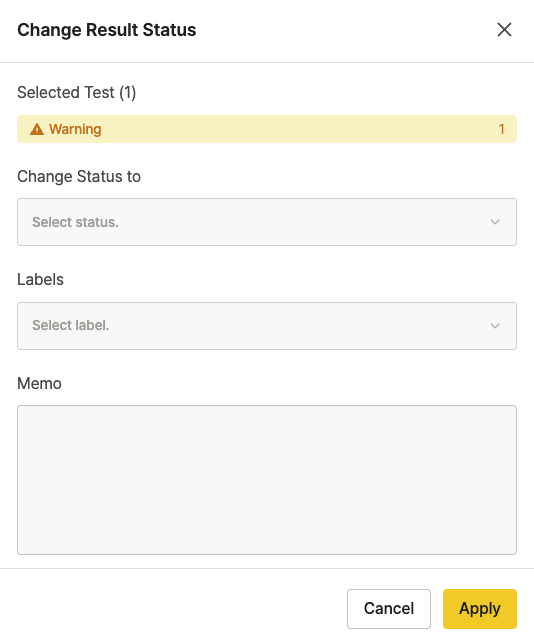
- Open the Test Result Detail page.
- Click the
 button.
button. - Make updates:
- Change Status to: Select a new status
- Labels: Add or update labels
- Memo: Add notes
- Click Apply to save changes.
View the history of changes in Change Status History.
To learn more, see [Ptero User Guide > 10.0. Team Settings].
View Input Data #
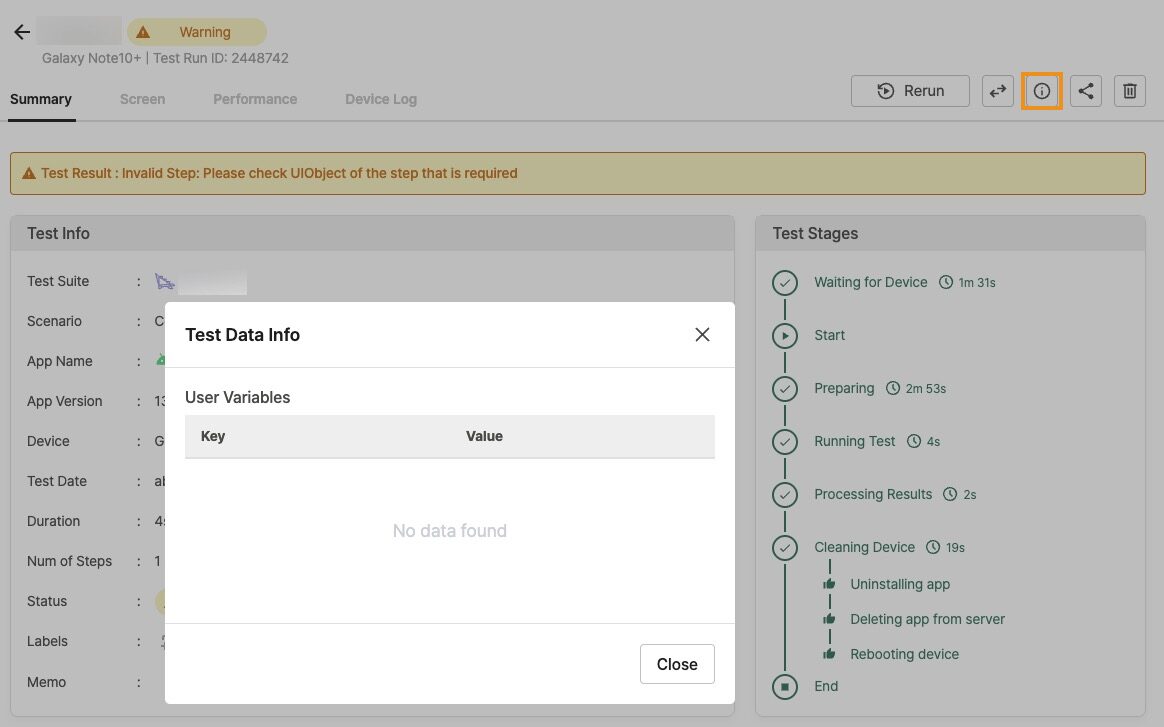
See the data used in your test by clicking the  button on the Test Result Detail page.
button on the Test Result Detail page.
Data by Project Type #
Mobile App / Browser Projects – Autonomous Test Suite
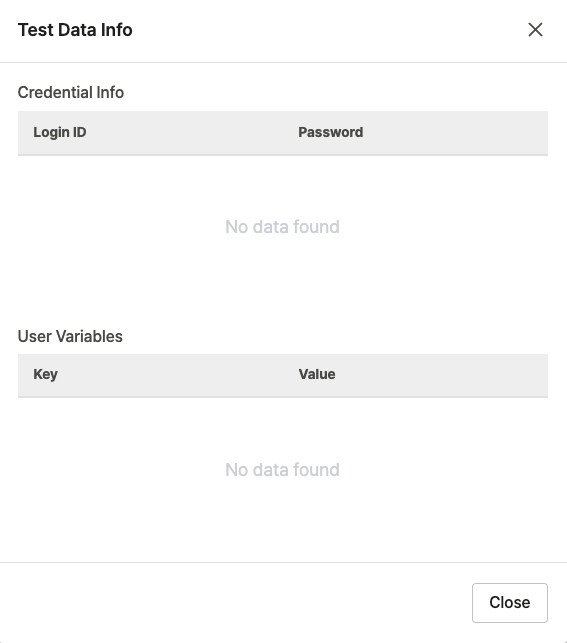
- Credential Info: Account information used for login
- User Variables: User Variables used in the test
Mobile App / D2D Mobile App Projects – Scenario Test Suite
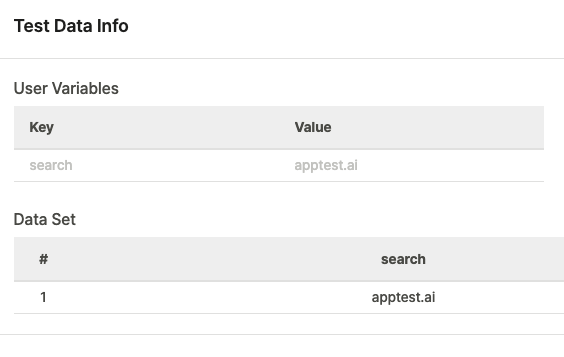
- User Variables: User Variables used in the test
- Data Set: User Variables in CSV file format
- #: Data row number
- Key: User Variable name (e.g.,
search) - Value: User Variable value (e.g.,
apptest.ai)
Share Test Results #
Click the  button in the top right corner of the Test Result Detail page, then choose an option from Share Test Report.
button in the top right corner of the Test Result Detail page, then choose an option from Share Test Report.
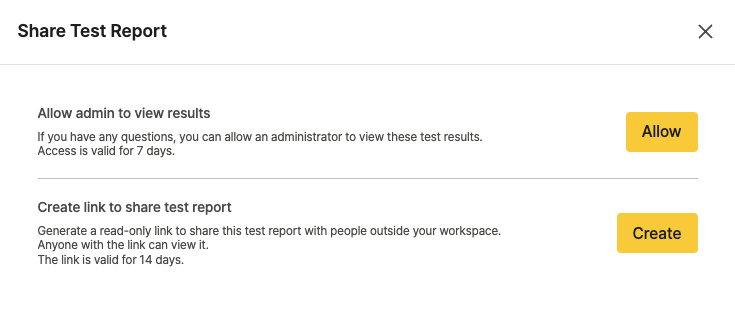
- Allow admin to view results: Send an inquiry about test results to the admin.
- Create link to share test report: Generate a shareable URL for the Test Result page.
Contact Admin #
Send an inquiry about a test result directly to an admin.
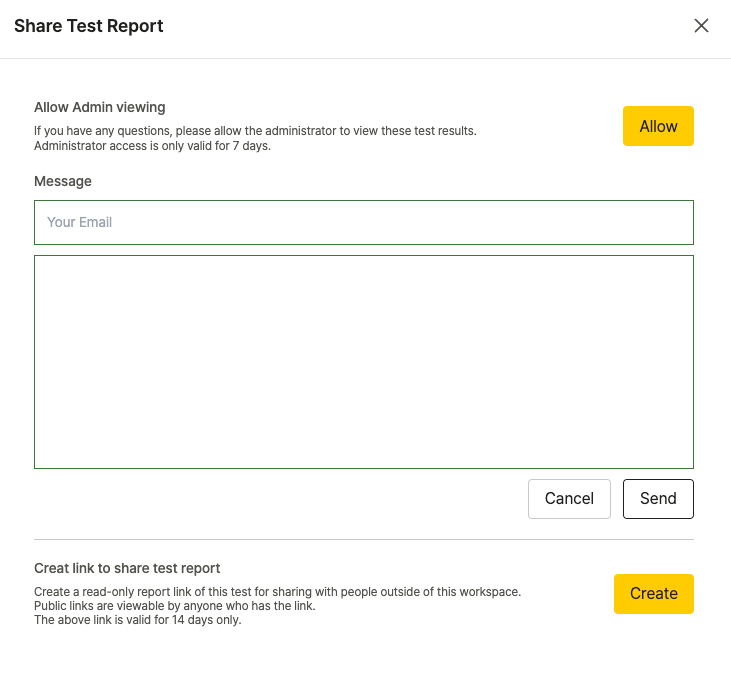
- Click the Allow button.
- Enter the recipient’s email address.
- Write your inquiry.
- Click Send.
Create Share Link #
Generate a temporary link to share test results.

- Click the Create button.
- Click the Copy icon next to the generated URL.
- Copy and share the link.
Note
Share links are publicly accessible and expire after 14 days.
Delete Test Results #
Remove test results that are no longer required.

- Click
 on the Test Result Detail page.
on the Test Result Detail page. - Click OK in the confirmation popup.
Note
Deleted test results cannot be recovered.
