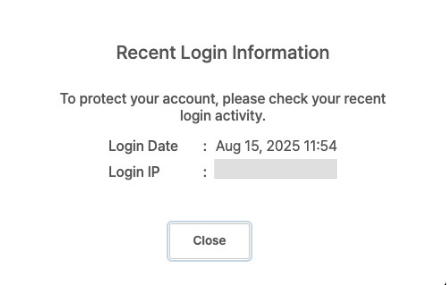This section describes how to set up your Ptero account and log in. The login method depends on how you signed up.
Visit app.apptest.ai to get started.
Account Setup #
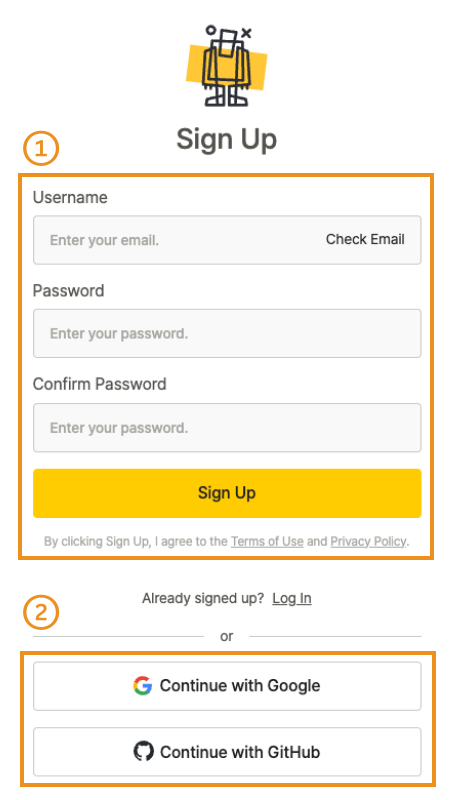
Email Signup #
- Click Sign Up to open the signup form.
- Enter your email address and click Check Email.
- Enter your password, confirm it, and click Sign Up to create your account.
- Open the verification email and click Verify your email to complete setup.
Note
Email sign-up requires verification. If you do not receive the verification email, check your spam or junk folder.
Social Signup #
- Click Continue with Google and select your Google account.
- Click Continue with GitHub and select your GitHub account.
Login Methods #
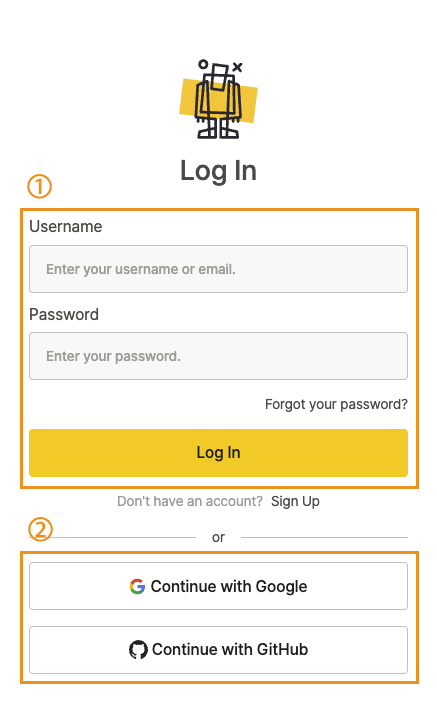
Email Login #
- Enter your email address.
- Enter your password.
- Click Log In.
Note
Email sign-up requires verification. If you do not receive the verification email, check your spam or junk folder.
Social Login #
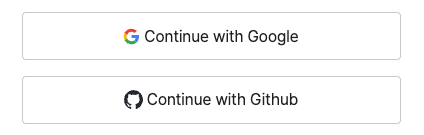
- Click Continue with Google and select your Google account.
- Click Continue with GitHub and select your GitHub account.
Recent Login Information #
After you log in, you’ll see your most recent login time and IP address to help detect suspicious activity.