This section explains how to select and set up your Workspace, the folder where all your Stego scenarios and related data are stored.
You’ll learn how to use the default Workspace or set a custom folder, so you can manage your projects in the right location from the start.
Before creating scenarios, choose your Workspace.
A Workspace is the folder where your scenario data is stored. By default, Stego uses the Default Workspace.
Use Default Workspace #

To use the default Workspace:
In the menu bar, go to Stego > Workspace > Open Default.
Use a Custom Workspace #
Set any folder on your PC or Mac as a custom Workspace.

1. In the menu bar, go to Stego > Workspace > Open.
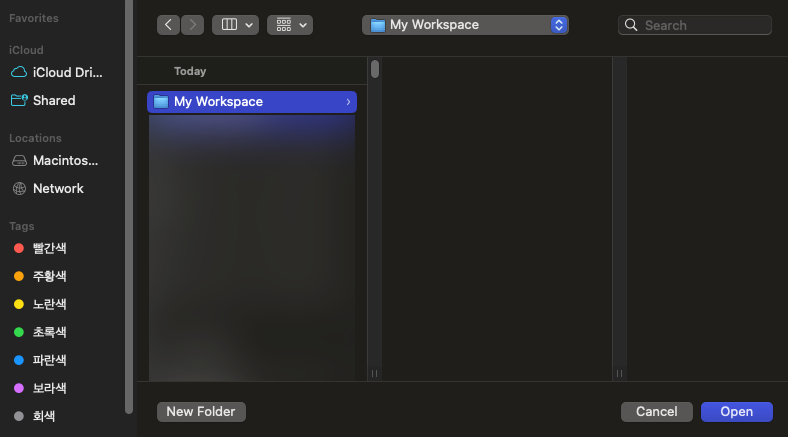
2. Select a folder to use as your Workspace.

3. Check the Workspace name displayed at the top center of the Stego window (e.g., My Workspace).
