This section explains how to install Stego on macOS and Windows, and how to manage your license.
Download and Install Stego #
System Requirements #
For supported OS versions and hardware specifications, see the FAQ:
What are the system requirements for installing Stego?
Install on macOS #
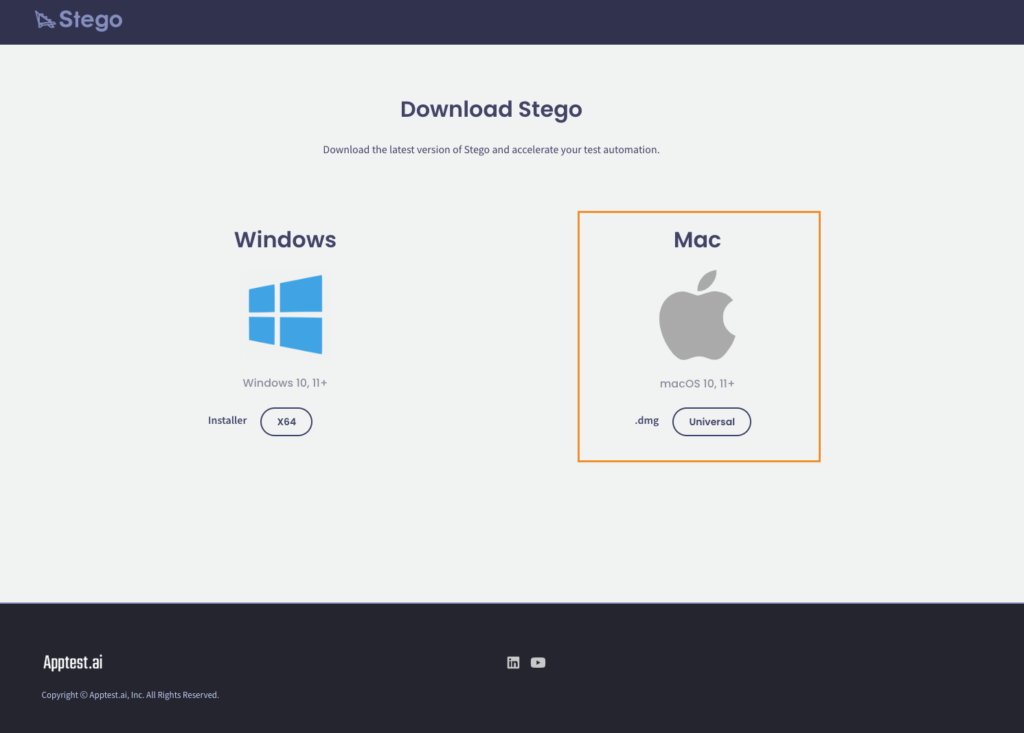
- Download the
.dmgfile for macOS. - Double-click the
.dmgfile to open the installer. - Drag Stego.app into your
Applicationsfolder. - Launch Stego using Launchpad or Spotlight.
Install on Windows #
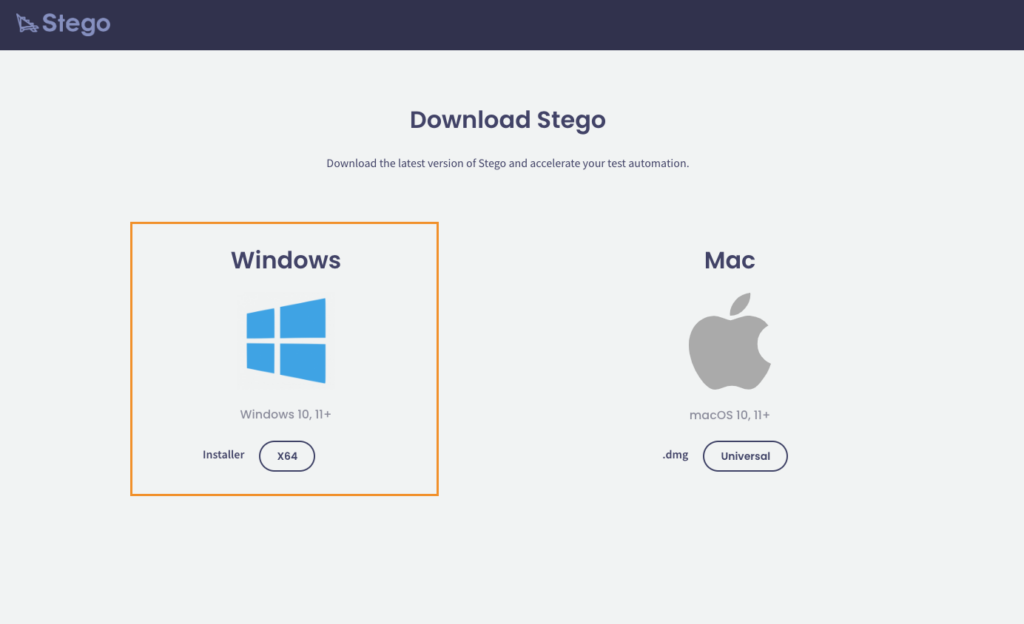
- Download the
.exeinstaller for Windows. - Double-click the downloaded
.exefile to start the installation. - If Windows Defender SmartScreen appears, click
More info, then selectRun anyway. - Follow the on-screen instructions to complete setup.
- By default, Stego is installed at:
C:\Program Files\Stego\Stego.exe
Manage Your License #
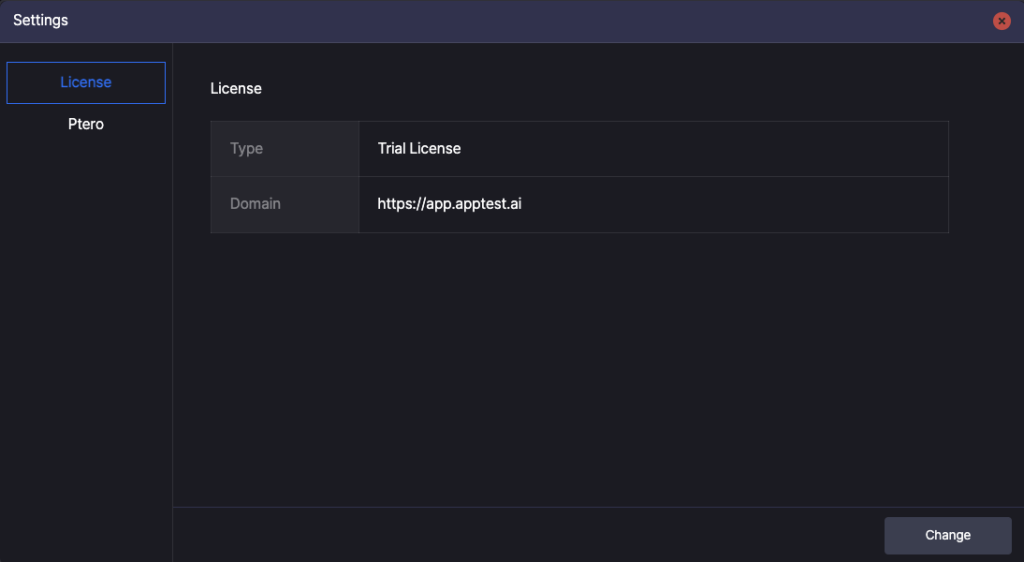
Stego includes a built-in trial license, so you can start using the app right after installation.
To check your current license:
1. In the menu bar, choose Stego > Settings > License.
2. Review the current license status.
Update Your License #
When you purchase a paid license, you’ll receive a .lic file.
To apply your license:
- Locate the
.licfile you received after purchase. - In the menu bar, choose Stego > Settings > License.
- Click Change, then select your
.licfile. - Confirm that the license has been applied successfully.
