In Project Settings, you can configure the test environment for your project.
Opening Settings #
Method 1: Click the settings icon in the project list.

Method 2: Select a project and click the Settings tab in the top menu.
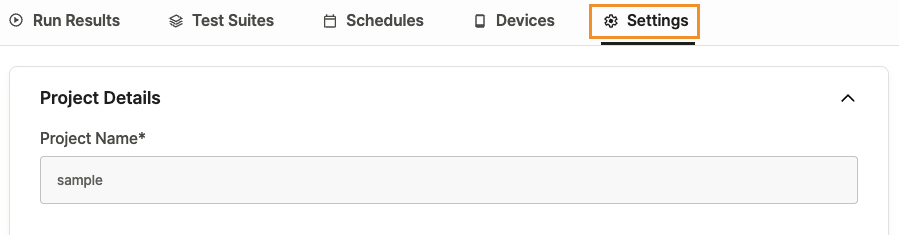
Configuration by Project Type #
- Mobile App/D2D Mobile App projects: Provide Project Details, Test Settings, Manage App, and User-Defined Message tabs.
- Browser projects: Provide Project Details, Test Settings, and Manage App tabs.
Mobile App and D2D Mobile App Project Settings #
There are four tabs: Project Details, Test Settings, Manage App, User-Defined Failure/Warning Message.
Details #
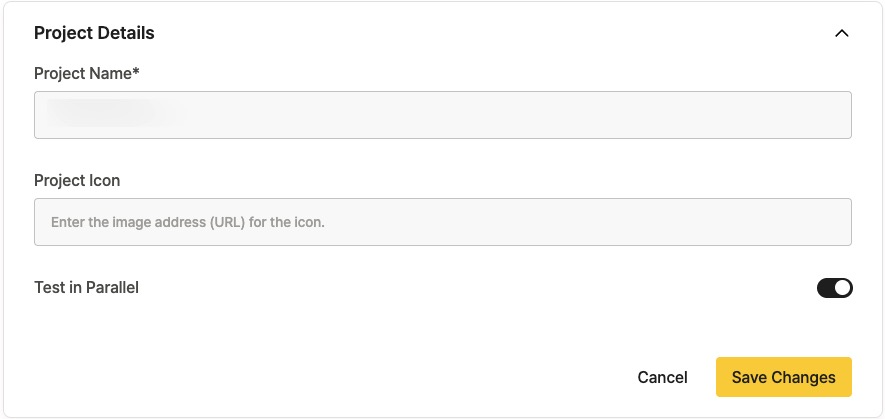
You can edit the basic project settings.
- Project name : Set a name for your project. Duplicate names cannot be used within the team.
- Project Icon : You can set a project icon. Enter an icon URL to set the icon, which appears in the project list.
- Test in Parallel : Enable to run Test Suites in parallel.
- Enabled by default. If disabled, Test Suites run sequentially.
Test Settings #
Test Duration
#
- Set the test run time. Default is 15 minutes.
You can adjust detailed options using Device Settings, Test Run Settings, and Advanced Settings. Defaults are provided and can be changed as needed.
Device Settings (Optional) #
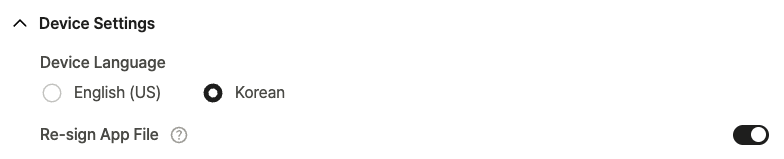
- Device Language: Set the device language.
- Re-sign App File: Re-sign the app file before running tests. Default is enabled.
Test Run Settings (Optional) #
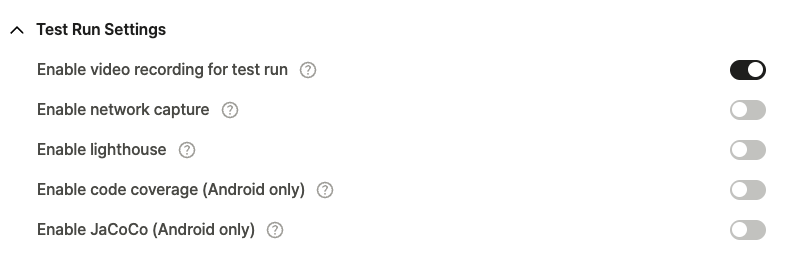
- Enable video recording for test run: Record video during each test step.
- Enable network capture: Collect network traffic data (HAR).
- Enable lighthouse: Collect Lighthouse data.
- Android-only settings:
- Enable code coverage (Android Only): Measure code execution coverage for Android apps.
- Enable JaCoCo (Android Only): Use JaCoCo to measure code coverage for Android apps.
Advanced Settings (Optional) #
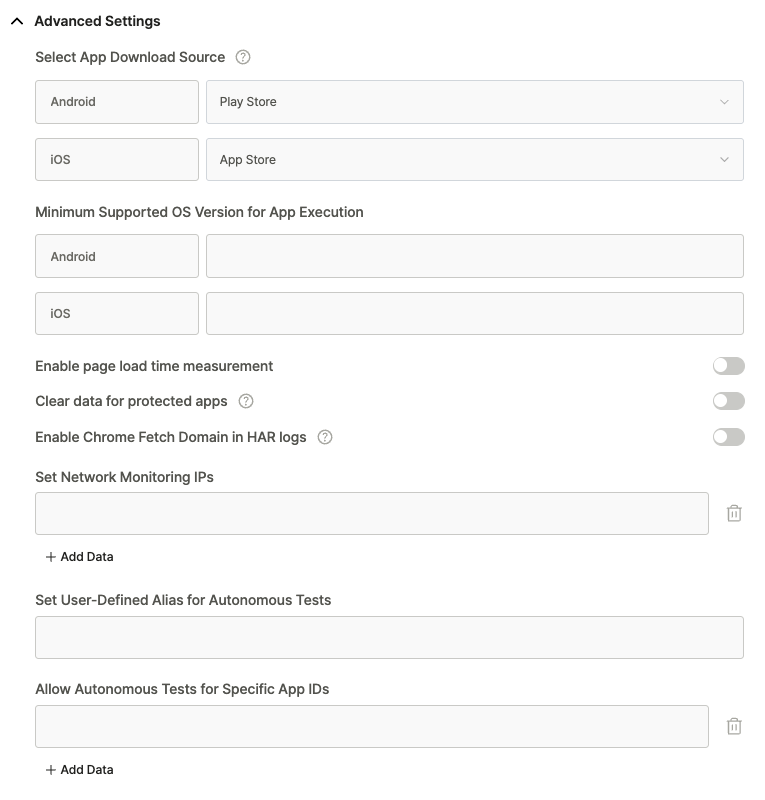
- Select App Download Source:
- Allows setting the source for app installation.
- Android: Default is Play Store; Firebase is also available.
- iOS: Default is App Store; TestFlight is also available.
- Firebase and TestFlight are available only on dedicated devices.
- Allows setting the source for app installation.
- Minimum Supported OS Version for App Execution: Set minimum OS versions for app execution. Devices running this version or higher will be assigned.
- Enable page load time measurement: Collect Time to Interactive (TTI) data.
- Clear data for protected apps: Delete data for apps registered as protected.
- Enable Chrome Fetch Domain in HAR Logs: Use Chrome Fetch Domain to collect HAR data.
- Set Network Monitoring IPs: Specify IP addresses to check during tests. Devices ping these IPs to log network connection status.
- Set User-Defined Alias for Autonomous Tests: Set custom aliases for autonomous test rules.
- Allow Autonomous Tests for Specific App IDs: Define package lists allowed for autonomous testing.
Manage App #
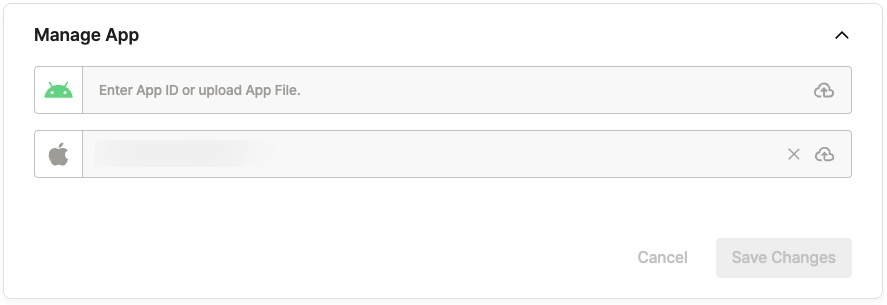
Enter the app ID or upload a binary file to set the app to be tested.
- App ID: If the app is not installed, it will be downloaded from the store before testing.
- Binary file: Installs and overwrites the existing app if already installed.
User-Defined Failure/Warning Messages #
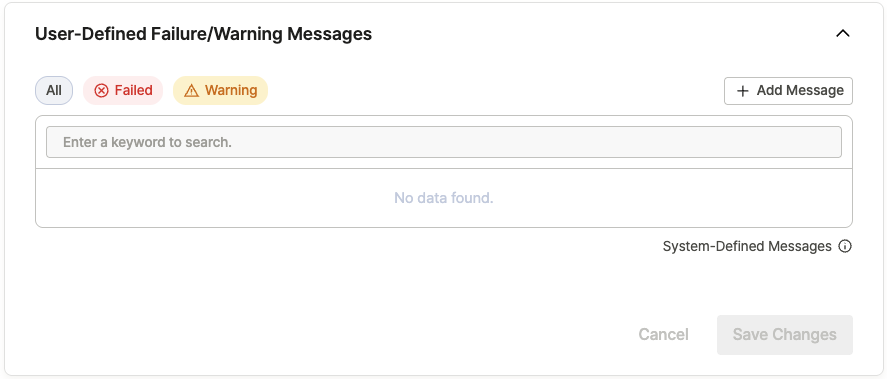
When specific user-defined text is detected on screen during a test run, the result can automatically change to a predefined status.
- Failed: Set test result to Failed when an error message is detected.
- Warning: Set test result to Warning when a caution message is detected.
Use the + Add Message button to add custom messages.
- Message Text: Text to detect on screen.
- Select Type: Choose the result status for the detected message (Failed or Warning).
Browser Project Settings #
There are three tabs: Project Details, Test Settings, and Manage App.
Project Details #
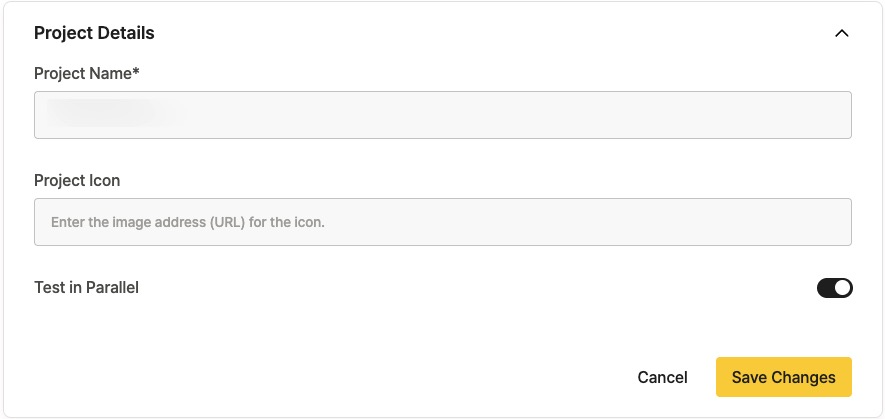
You can edit the basic project settings.
- Project name : Set a name for your project. Duplicate names cannot be used within the team.
- Project Icon : You can set a project icon. Enter an icon URL to set the icon, which appears in the project list.
- Test in Parallel : Test Suites can run in parallel.
- Enabled by default. If disabled, Test Suites run sequentially.
Test Settings #
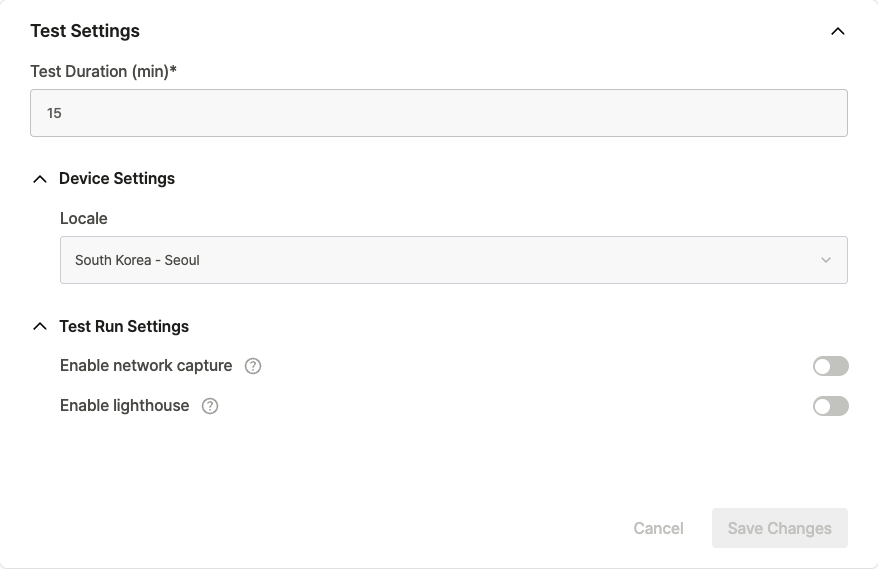
Test Duration #
- Set the test run time. Default is 15 minutes.
Device Settings (Optional) #
- Locale: Set the country/region for testing.
Test Run Settings (Optional) #
- Enable network capture: Collect network traffic data (HAR).
- Enable lighthouse: Collect Lighthouse data.
Manage App #
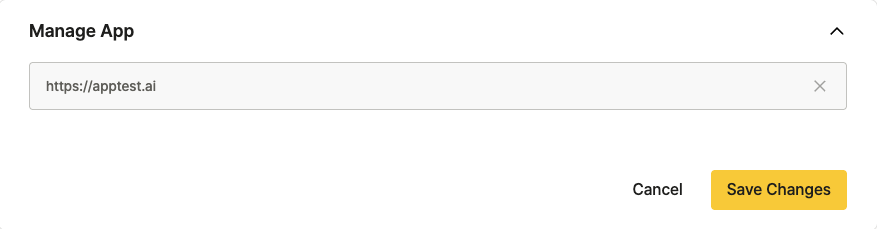
Enter the URL of the website to be tested. (e.g., https://apptest.ai)
