You can set tests to run automatically based on specified times and conditions.
Creating a Schedule #
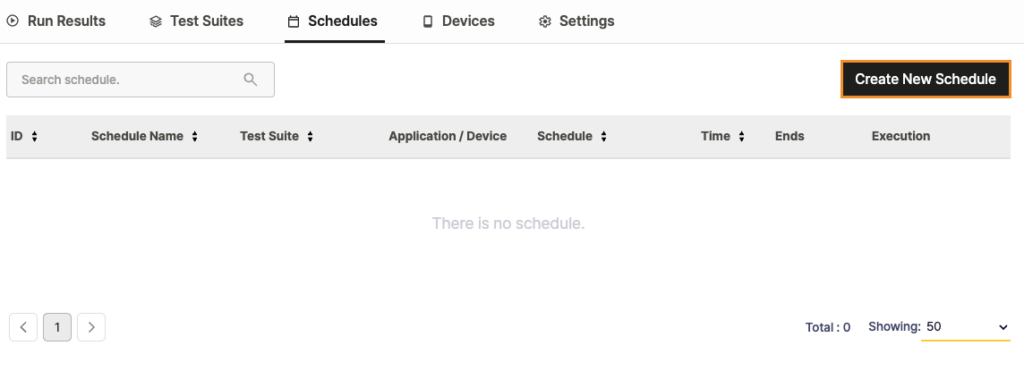
- Go to the Schedules tab in your project.
- Click the Create New Schedule button.
Schedule Configuration #
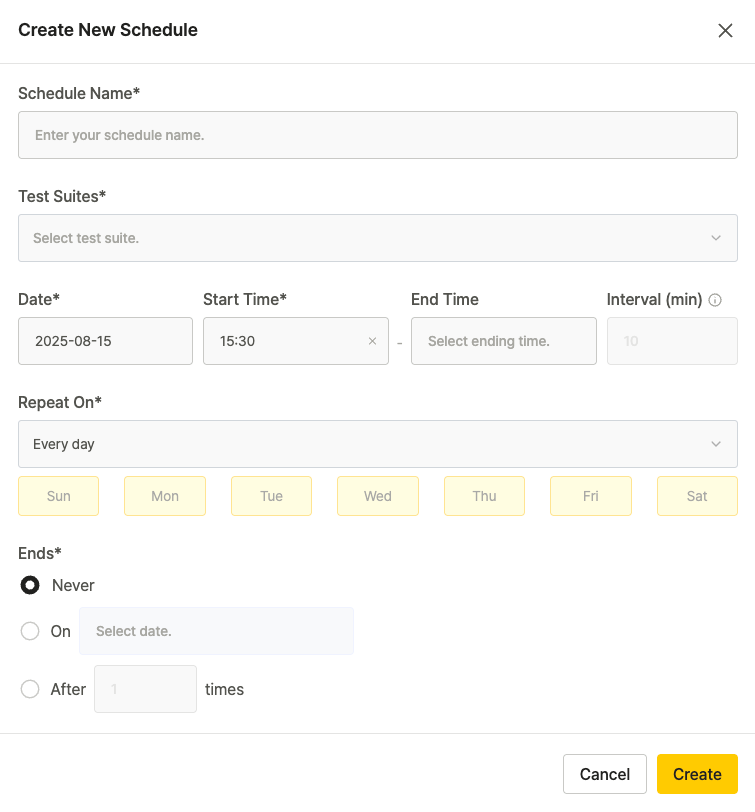
- Schedule Name: Enter the name of the schedule.
- Test Suite: Select one or more Test Suites to run.
- Date: Set the start date.
- Start Time: Set the start time.
- End Time (optional): Set the end time.
- When set, the test runs repeatedly at the Interval until the end time.
- If not set, the test runs once at the start time.
- Interval: Set the waiting time between repeated runs. The default is 10 minutes and applies only when End Time is set.
- Repeat On: Set how often the schedule repeats.
- Does not repeat: Runs once at the specified date and time
- Every day: Runs at the same time every day
- Weekdays: Runs Monday to Friday
- Weekends: Runs Saturday and Sunday
- Custom: Select specific day combinations
- Ends: Set the end condition for repetition. (Displayed when Repeat On is enabled)
- Never: Repeat indefinitely.
- On [date]: Repeat until a specific date.
- After N times: Repeat for a set number of times.
D2D Mobile App Test Suites include device configurations. To change devices, edit the Test Suite settings.
To learn more, see [Ptero User Guide > 2.2. Test Suite Management – D2D Mobile App].
Completing Schedule Creation #
After setting everything, click the  button to save the schedule. New schedules start inactive. Activate them when you’re ready to run tests.
button to save the schedule. New schedules start inactive. Activate them when you’re ready to run tests.
Schedule Example #
One-Time Run Example #
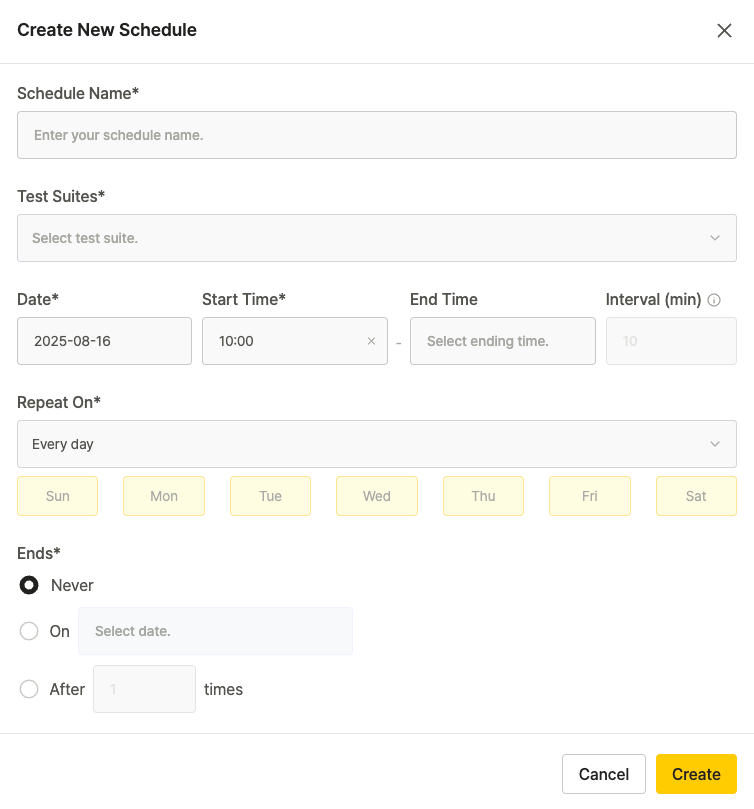
→ Starting August 16, the selected Test Suite runs once every day at 10:00 a.m.
Recurring Run Example #
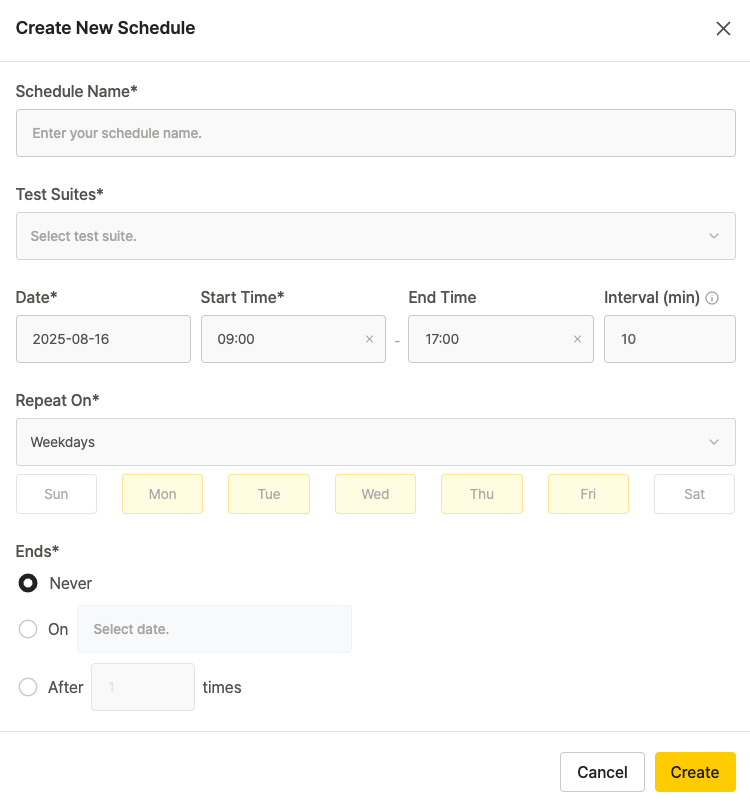
→ Runs the selected Test Suite at the set Interval from 9:00 a.m. to 5:00 p.m. on weekdays.
If the start date falls on a weekend, it begins the following Monday.
