This section describes how to create, configure, and manage Test Suites within a project.
A Test Suite is a collection of configurations used to execute tests.
You can create, edit, or delete Test Suites in the Test Suites tab of each project.
Available Test Suite types vary depending on the project type.
Test Suite Types #
Each project type provides different Test Suite options.
| Project Type | Available Test Suite Types |
|---|---|
| Mobile App | Autonomous Test Suite, Scenario Test Suite |
| D2D Mobile App | Scenario Test Suite only |
| Browser | Autonomous Test Suite only |
To learn more about how to set up Test Suites for each project type, see:
- Mobile App Test Suite: [Ptero User Guide > 2.1. Test Suite Management – Mobile App]
- D2D Mobile App Test Suite: [Ptero User Guide > 2.2. Test Suite Management – D2D Mobile App]
- Browser Test Suite: [Ptero User Guide > 2.3. Test Suite Management – Browser]
Test Suite Info #
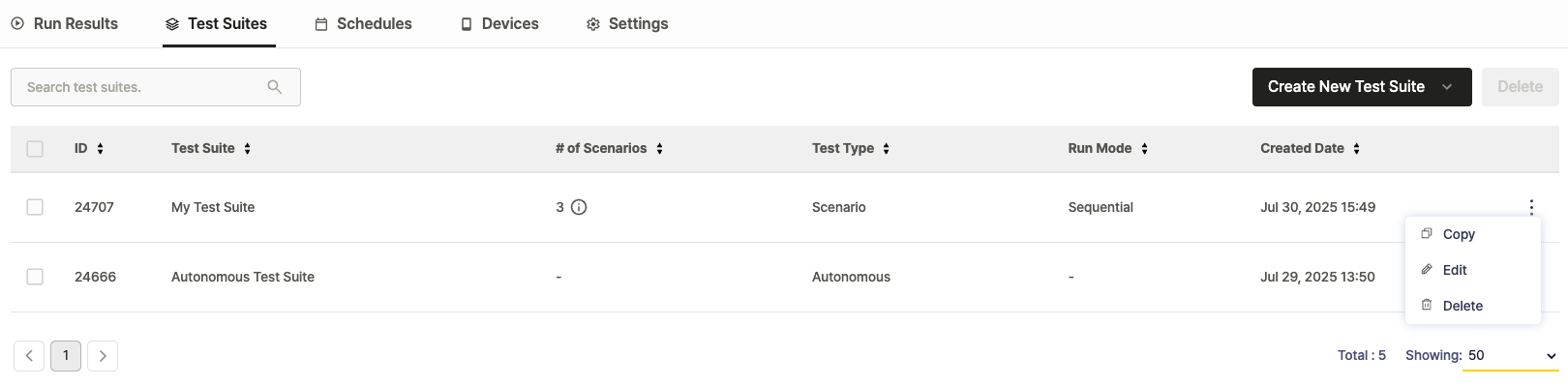
- ID: Unique identifier for the Test Suite
- Test Suite: Name of the Test Suite
- # of Scenarios: Number of scenarios registered in the Test Suite
- Hover over the preview icon (
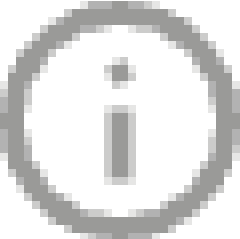 ) to view scenario names.
) to view scenario names.
- Hover over the preview icon (
- Test Type: Indicates whether the suite runs as an Autonomous or Scenario Test Suite
- Run Mode: Specifies how the Test Suite executes
- Created Date: Date when the Test Suite was created
Copying, Editing, and Deleting Test Suites #
You can copy, edit, or delete existing Test Suites from the list.
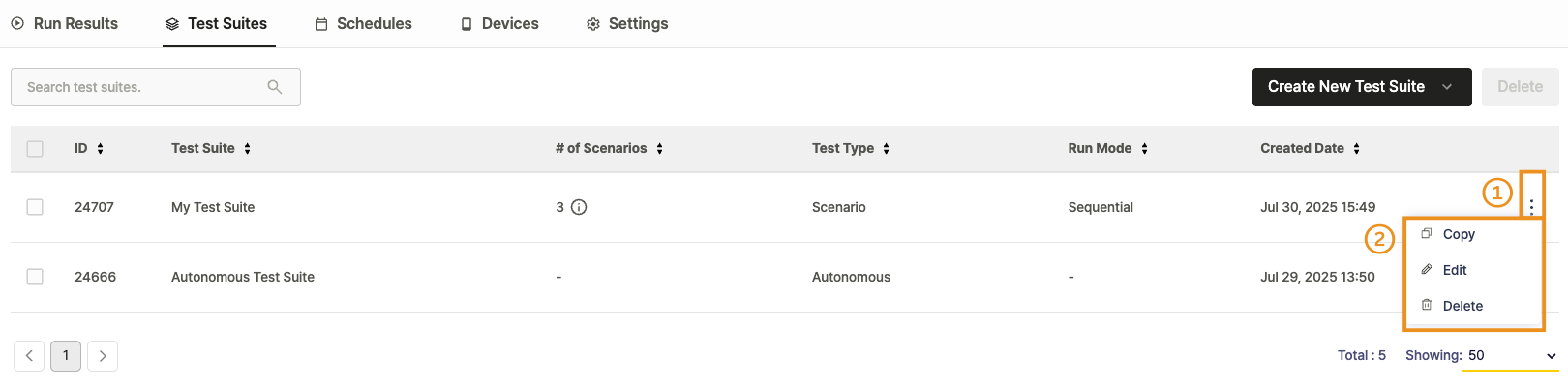
Steps
- In the Test Suites tab, click the More (︙) button next to the Test Suite you want to manage.
- Select an action from the menu:
- Copy: Create a duplicate Test Suite.
- The new Test Suite name follows the format:
original name + Copy + number(e.g., test → test Copy 1).
- The new Test Suite name follows the format:
- Edit: Modify the Test Suite configuration.
- Delete: Remove the Test Suite.
- Copy: Create a duplicate Test Suite.
Note
Deleted Test Suites cannot be restored. Confirm before proceeding.
Multiple Test Suite Deletion
Use this feature to delete several Test Suites at once.
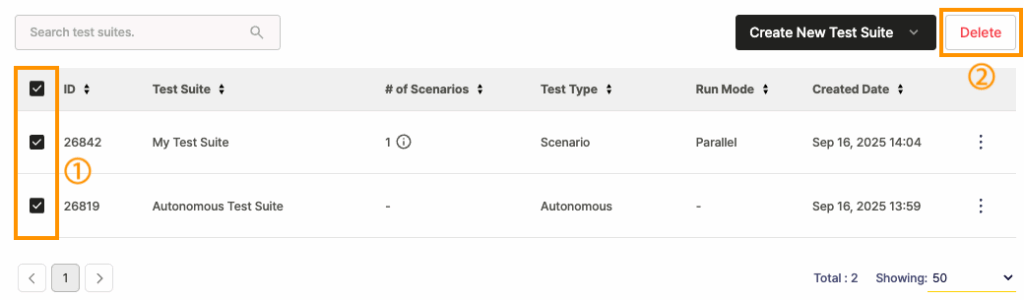
Steps
- Select the checkboxes on the left of the Test Suites you want to delete.
- Click the Delete button on the upper right of the list.
All selected Test Suites are permanently deleted and no longer appear in the list.
Note
Deleted Test Suites cannot be restored. Confirm before proceeding.
