View individual test results for your selected Test Suite only.
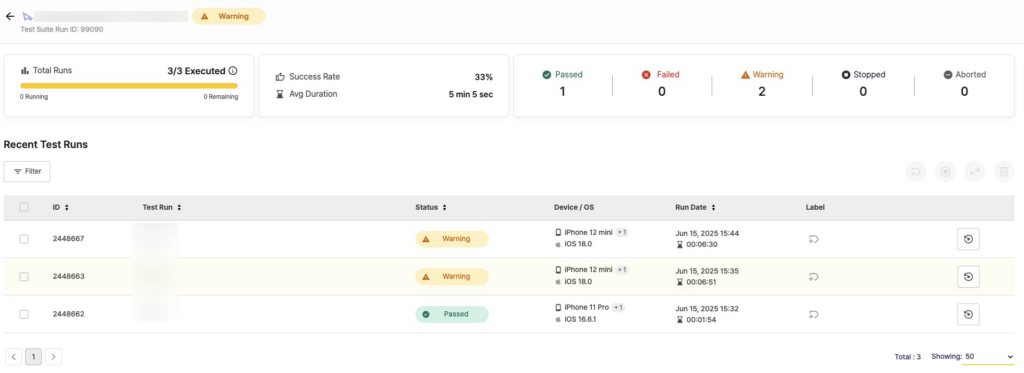
Page Overview #
Basic Information #
- Test Suite Information
- Test suite name and icon
 : Indicates a Scenario Test Suite, displayed before the Test Suite name
: Indicates a Scenario Test Suite, displayed before the Test Suite name
- Test Suite Run ID
- Overall execution status
- Test suite name and icon
- Total Runs Information
- Execution Progress: Completion rate of planned Scenarios (e.g.,
3/3 Executed) - Progress Status: Shows Running and Remaining counts
- Execution Progress: Completion rate of planned Scenarios (e.g.,
- Key Metrics
- Success Rate: Percentage of tests that passed
- Avg Duration: Average execution time
- Results by Status: Tests are categorized and displayed by the following statuses.
- Passed: Number of tests completed successfully
- Failed: Number of tests that failed due to errors
- Warning: Number of tests that require user review
- Stopped: Number of tests manually stopped by users
- Aborted: Number of tests automatically stopped due to system issues
Recent Test Runs #
Table Structure #
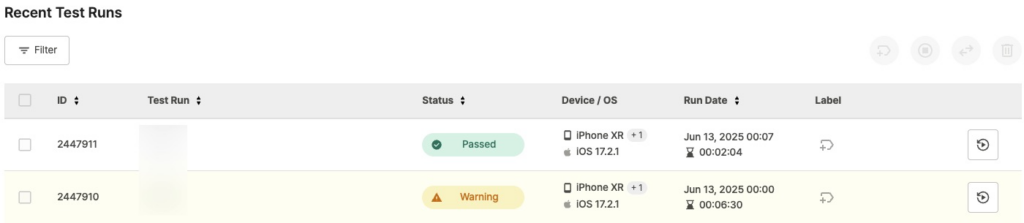
- ID: Test run ID
- Tests run immediately using Run Test show an asterisk (*) at the end of the ID.
- Tests run immediately using Run Test show an asterisk (*) at the end of the ID.
- Test Run: Test Suite and scenario executed
- Status: Test result status








- When status changes, hover over the icon to see previous and current status in a tooltip.
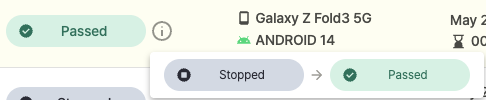
- Device / OS: Device and OS used for the test
- Run Date: Test date and time, total run duration (e.g.,
Jun 14, 2025 09:45, 00:28:30) - Label: Label set for the test
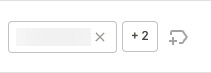
- Only predefined labels can be used.
→ Ptero User Guide > 10.0. Team Settings
Re-running Tests #

Click the re-run button on the right side of each row to run the test again with the same settings.
Filtering Results #
Click Filter to filter test results.
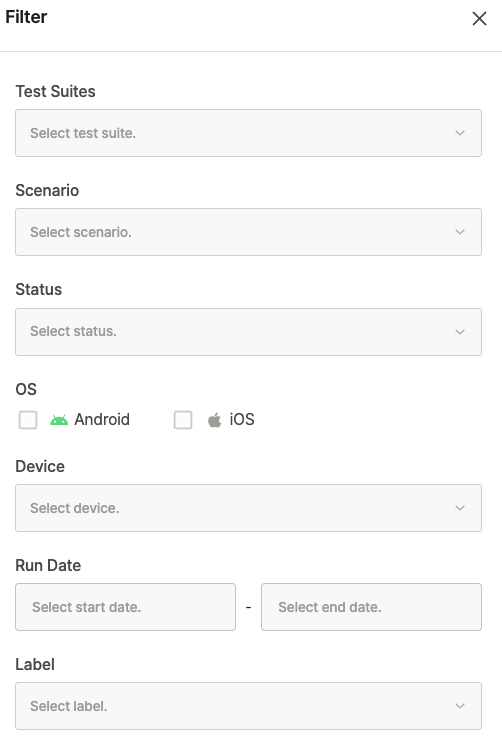
- Test Suites: Shows results for selected Test Suites only
- Scenario: Shows test results for selected scenarios only
- Status: Shows test results with selected status only
- OS
- Android: Shows tests run on Android devices only
- iOS: Shows tests run on iOS devices only
- Device: Shows test results from selected devices only
- Run Date: Shows tests run within selected date range only
- Label: Shows tests with selected labels only
Table Features #
- Sort: Click column headers to sort by that field.
- Select: Use checkboxes to select individual Test results.
- View Details: Click a table row to open the detailed Test result page.
Managing Selected Items #
Select test checkboxes to access management options:

- Add Label: Set labels for selected tests
- Stop Tests: Stop running tests
- Change Test Status: Modify the status of selected tests
- Delete Tests: Remove selected tests
