Share test results and set up automatic notifications after test completion.
Sharing Results #
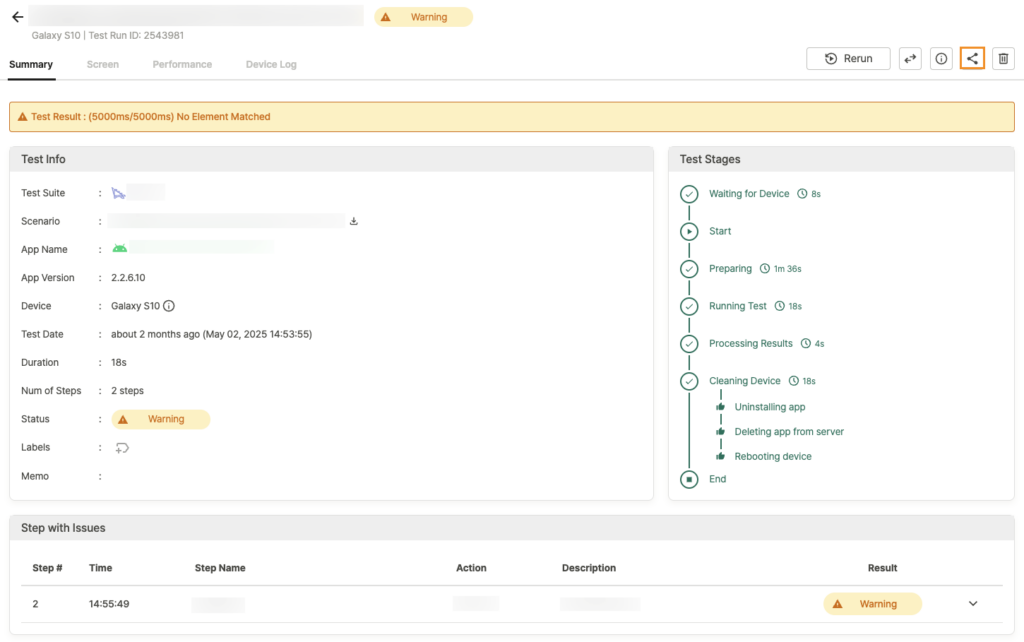
Use the ![]() buttons in the top-right corner to share results with Apptest.ai administrators or create shareable links.
buttons in the top-right corner to share results with Apptest.ai administrators or create shareable links.
→ Additional Usage Guide > 3.0. Using Ptero Test Results
Notification Channels #
Receive test results through various communication platforms.
Slack #
Set up notifications in Slack. Notifications are added per team and deliver test results for tests run by that team.
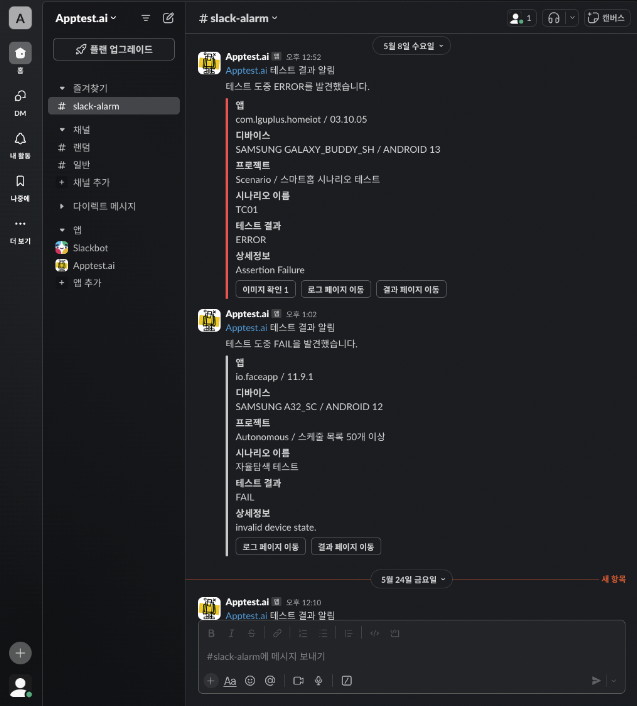
Add ApptestAI App to Slack Workspace #
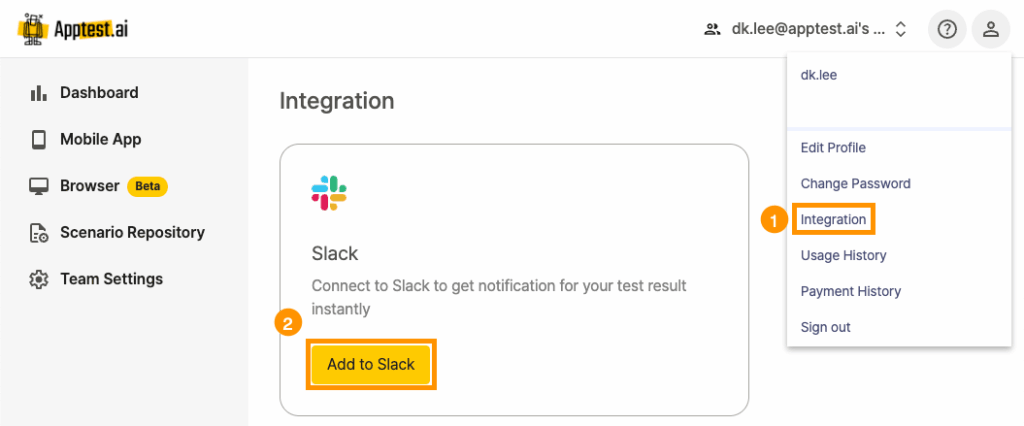
1. Go to your profile menu in the top-right and select Integration.
2. Click Add to Slack.
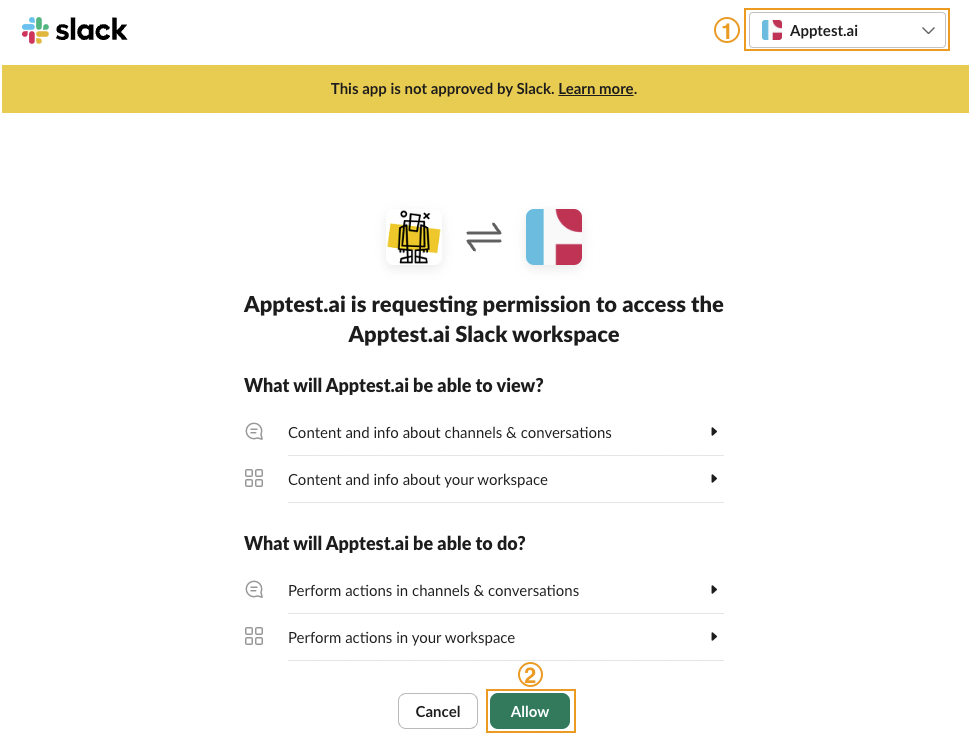
3. Log in with your Slack account.
4. Select your Slack workspace and click Allow.
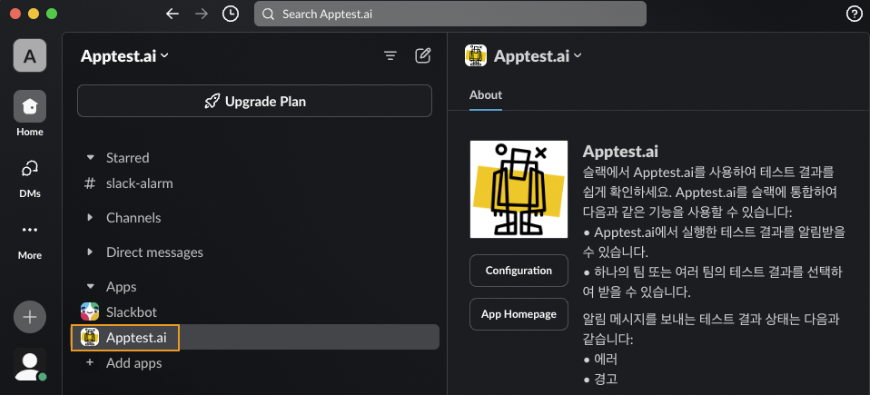
5. Apptest.ai will appear in your Slack workspace Apps.
Add to Channel #
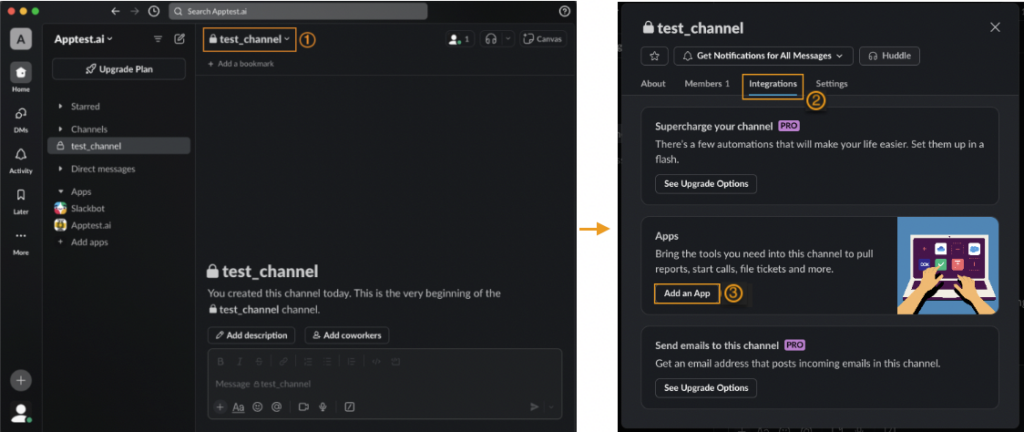
6. Go to your Slack channel and click the channel dropdown.
7. Go to Integrations > Apps and click Add an App.
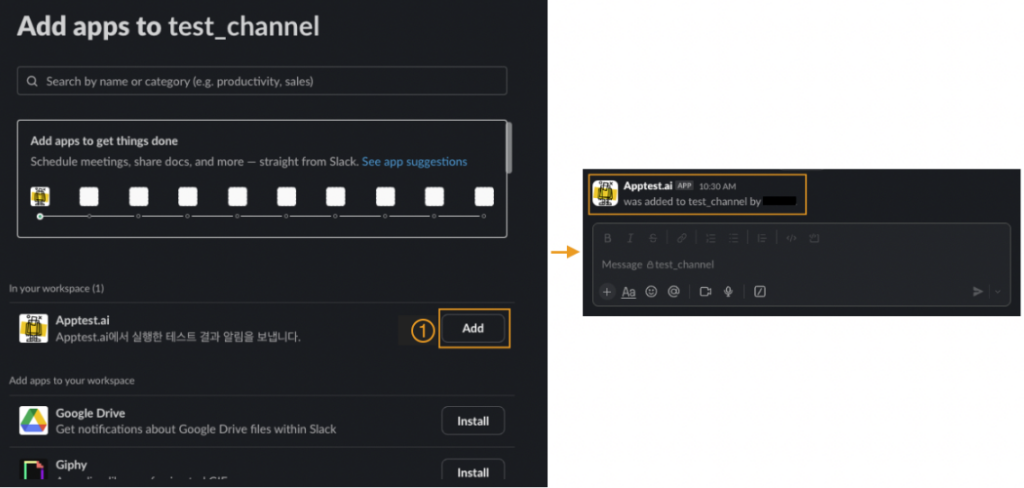
8. Find Apptest.ai and click Add.
9. A message will confirm that Apptest.ai has been added to the channel.
Email #
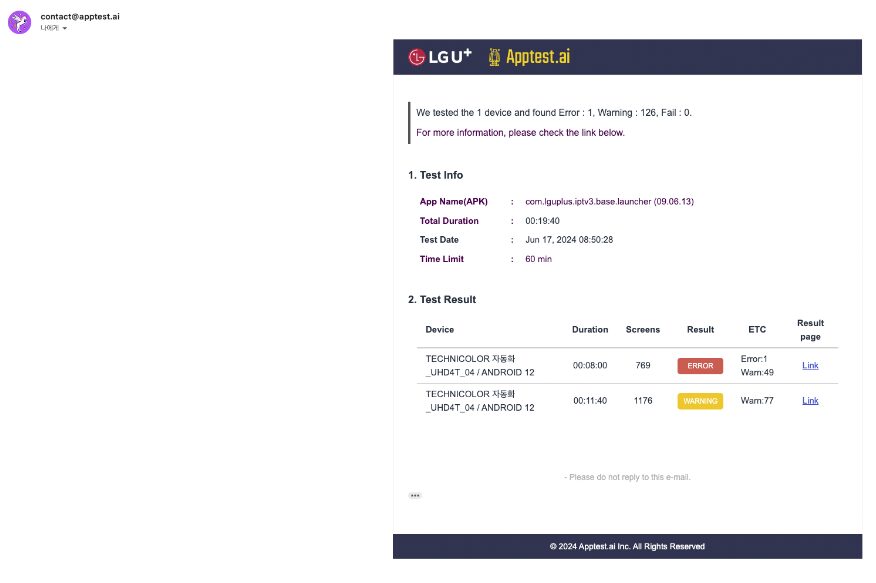
Set up email notifications in Team Settings > Members > Email Notification.
→ Ptero User Guide > 10.0. Team Settings
Telegram #
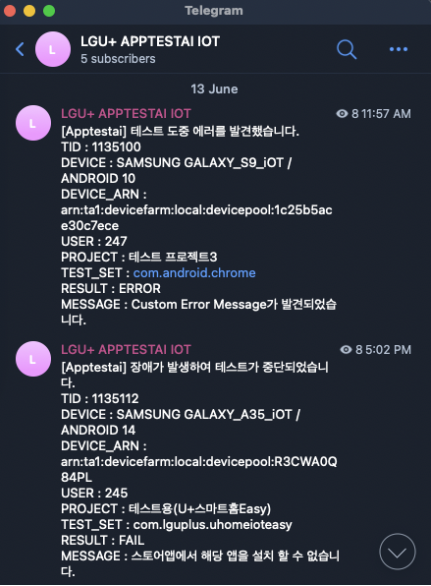
Contact Apptest.ai to set up Telegram notifications.
KakaoTalk #
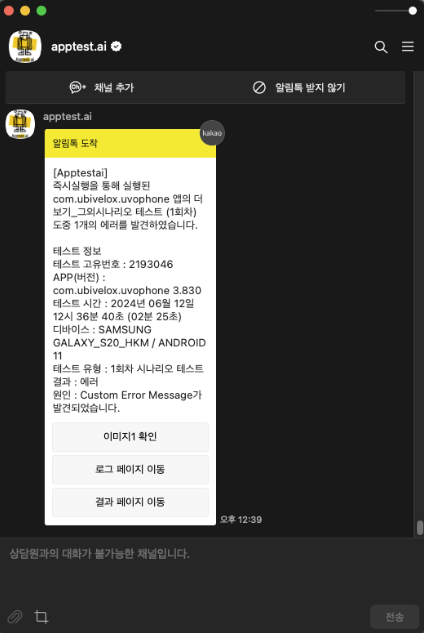
Contact Apptest.ai to set up KakaoTalk notifications.
