This section explains how to upload scenarios from Stego to the Scenario Repository in Ptero.
To learn more about Scenario Repository, see [Ptero User Guide > 9.0 Scenario Repository Management].
Enter Access Key #
To connect your Ptero account, you’ll first need to obtain the Access Key from the account you wish to link.

- Log in to Ptero.
- Click the profile icon at the top right.
- Select Edit Profile.
- Copy the Access Key.
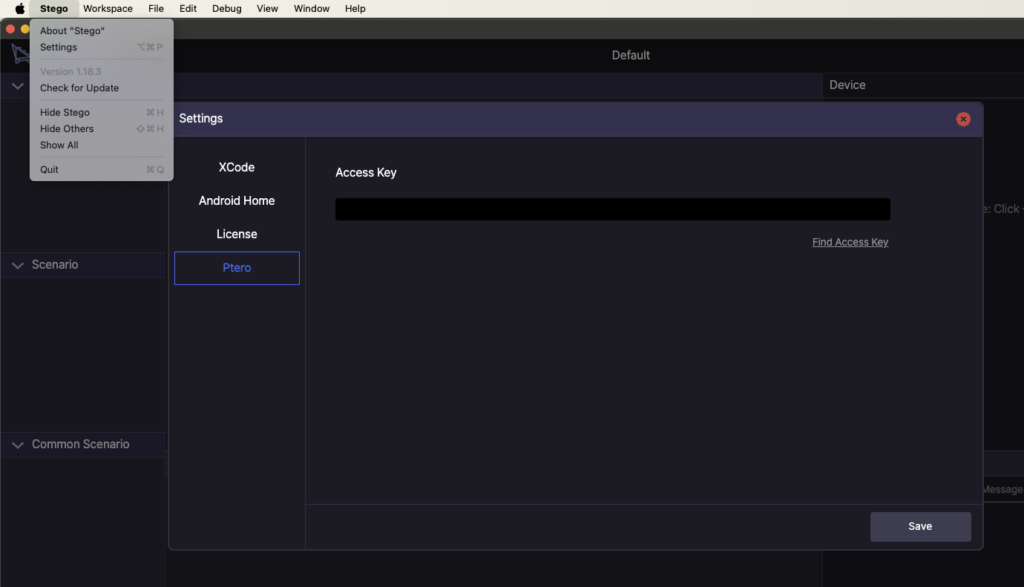
- Click Stego in the menu bar.
- Select Settings.
- Open the Ptero tab.
- Paste the Access Key and click Save.
Link Folders #

To link a folder in Stego to the Scenario Repository in Ptero:
- Right-click the folder in Stego.
- Select Link.
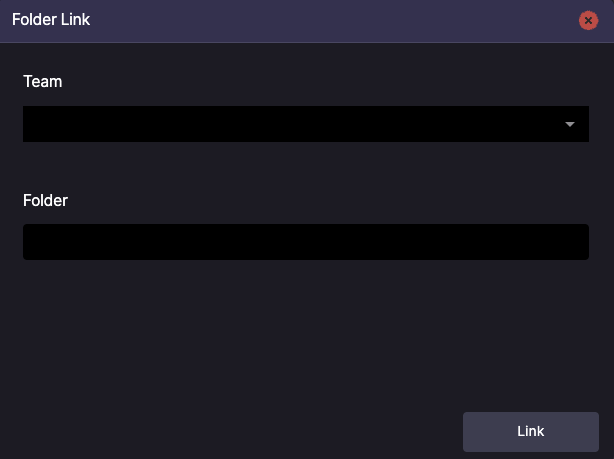
- Team: Select the Ptero Team to connect.
- Folder: The folder name will follow the name of the selected folder in Stego.
- If a folder with the same name already exists in Ptero, it will be linked automatically.
To learn more about Team, see [Ptero User Guide > 10.0 Team Settings].
