This section explains how to configure and manage input data for scenario execution in Ptero and Stego.
Data Types and Usage Guide #
- System Variables
- Provide device or environment information automatically.
- Use them when your scenario needs current system details.
- User Variables
- Define your own values, such as names or phone numbers.
- Use them when a value repeats in multiple steps.
- Data Set
- Import CSV files to test multiple User Variables at once.
- Use this method to test logins with different accounts.
- Credential Info
- Store account information required for Autonomous Exploratory Testing.
- Use it for login handling across multiple scenarios.
User Variables Priority #
When the same Key is defined in multiple locations, the following priority applies:
- Data Set (CSV file)
- User Variables in Ptero
- User Variables in Stego
Priority Example
If you set the Email Key in three locations:
- Data Set:
dataset@example.com - Ptero User Variables:
ptero@example.com - Stego User Variables:
stego@example.com
The applied value depends on where the Key is defined:
| Data Set | Ptero User Variables | Stego User Variables | Applied Value |
| O | O | O | dataset@example.com |
| X | O | O | ptero@example.com |
| X | X | O | stego@example.com |
Best Practice
Set default values in Stego during scenario creation.
Update values in Ptero before running tests with the latest input.
User Variables #
User Variables let you define values once and reuse them across your scenario.
Use them to keep data such as usernames, phone numbers, or ages consistent.
- Key: Name of the variable (e.g.,
email) - Value: Data assigned to the variable (e.g.,
john.doe@example.com) - Usage: Reference the variable in your scenario as
${email}.
Setup Locations #
You can define User Variables in both Stego and Ptero.
Select the location based on when the values need to be applied.
- Stego: Scenario Settings > User Variables
Define variables during scenario creation. The values are saved as defaults in the scenario. - Ptero: Test Suite Settings > User Variables
Define variables during test execution. The values override defaults set in Stego.
Priority Rule:
When the same Key exists in both locations, the value defined in Ptero takes priority.
Set Up User Variables in Stego #
Use Scenario Settings > User Variables to define reusable values for your scenario.
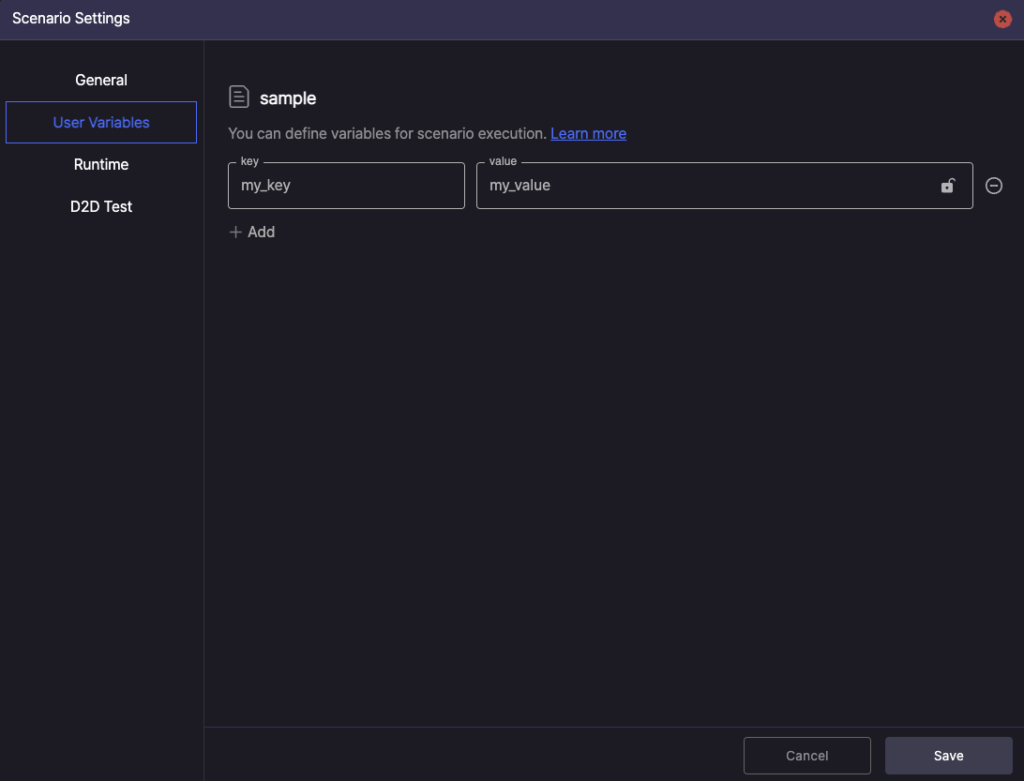
- Key: Enter the User Variable name
- Value: Enter the value to apply in the scenario
- + Add Data: Add a new User Variable
 Encrypt: Protect sensitive data such as passwords. Encrypted values display as ****
Encrypt: Protect sensitive data such as passwords. Encrypted values display as ****
- When you decrypt an encrypted value, the original value is deleted and must be re-entered
 Delete: Remove the User Variable
Delete: Remove the User Variable
To learn more, see [Stego User Guide › 6.2. Scenario Settings].
Set Up User Variables in Ptero #
Use the Test Suite settings in Ptero to define values that will be reused across test scenarios and keep your tests consistent.
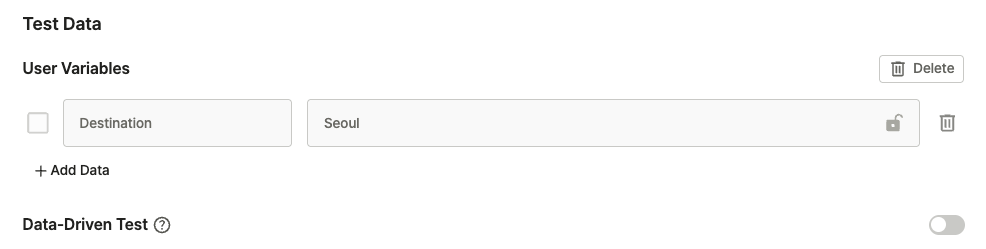
- Key: Type the variable name (e.g.,
email) - Value: Enter the value used during test execution
- + Add Data: Add a new User Variable
 Encrypt: Protect sensitive data like passwords. The encrypted value appears as ****.
Encrypt: Protect sensitive data like passwords. The encrypted value appears as ****.
- Decrypting deletes the stored value. Re-enter it manually.
 Delete: Remove the User Variable.
Delete: Remove the User Variable.
- Bulk delete: Select the checkboxes on the left, then click
 to remove multiple User Variables at once.
to remove multiple User Variables at once.
- Bulk delete: Select the checkboxes on the left, then click
To learn more, see [Ptero User Guide > 2.1 – 2.3 Test Suite Management].
Data Set #
Run a single scenario with multiple input values by applying User Variables from a CSV file.
For example, create one login scenario and apply different account data to validate each login result.
Use Cases #
- Login testing: Verify results with multiple account credentials
- Product orders: Test order flows with different products, quantities, and addresses
- Search functionality: Validate search results with different keywords
CSV Creation Rules #
- First row: User Variable Keys (maximum 15)
- Second row onward: User Variable Values
- Separator: Comma (,) or semicolon (;)
- Recommended size: 100 KB or less
Example:
username,password,expected_result
user1@test.com,pass123,success
user2@test.com,wrongpass,failure
admin@test.com,admin123,success
File Upload and Setup #
Configure a Data Set in the Scenario Test Suite settings by uploading a CSV file.
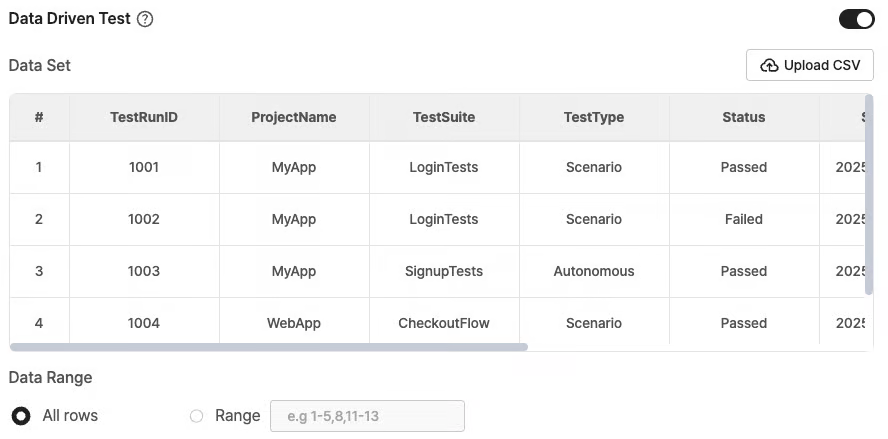
- Turn on the Data-Driven Test toggle
- Click Upload CSV or drag and drop a file
- Set Data Range
- All rows: Use the entire file
- Range: Specify particular row ranges
- Continuous range: 1-5 (rows 1 through 5)
- Individual rows: 3, 7, 10 (only rows 3, 7, and 10)
- Mixed usage: 1-3, 8, 11-13 (rows 1-3, 8, and 11-13)
File Management #
Download an uploaded CSV file from the Edit Scenario Test Suite page by clicking Download CSV.
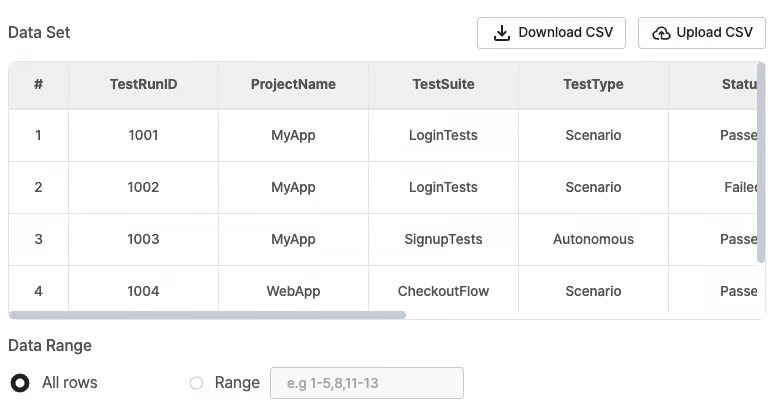
Notes
- Turning off the Data-Driven Test toggle disables the uploaded CSV data.
- Re-enabling the toggle requires uploading the CSV file again.
- Uploaded CSV files cannot be edited. Upload a new file if changes are required.
To learn more about accessing Edit Scenario Test Suite page, see [Ptero User Guide > 2.0 Test Suite Management].
System Variables #
System Variables are predefined values provided by the system.
They can be referenced directly in scenario actions without additional setup.
Example:
- @OS: Device operating system
- @ACTIVE_APP_ID: Package name or bundle ID of the currently displayed app.
System Variable List #
| System Variable Name | Description | Modifiable |
|---|---|---|
@OS | Device operating system (e.g., Android, iOS) | Read-only |
@OS_VERSION | Operating system version (e.g., 14.4, 13.0.1) | Read-only |
@MODEL_NAME | Device model number (e.g., SM-G991N) | Read-only |
@DEVICE_NAME | Device name | Read-only |
@ACTIVE_APP_ID | Package name or bundle ID of currently displayed app | Read-only |
@HTTP_PROXY_SERVER_URL | Proxy server URL for HAR (HTTP Archive format) collection | Read-only |
@HTTP_PROXY_PORT | Proxy server port number | Read-only |
@AUTHORING_MODE | ON when scenario runs in Stego, OFF in Ptero | Read-only |
@CLIPBOARD | Value currently saved in device clipboard | Modifiable |
@WAIT_FOR_NAVIGATION_TIMEOUT | Delay time between step executions (ms, default: 3,000) | Modifiable |
@PHASE | Last saved value automatically added as label in Ptero test results | Modifiable |
To learn more, see [Stego User Guide > 7.2. Action Settings].
Credential Info #
Account information used for login when the system detects a login page during Autonomous Exploratory Testing.
Scenarios run with the Login ID and Password defined here.

- In Ptero, open the Autonomous Test Suite settings page
- Enter the following fields:
- Login ID: User ID
- Password: Password (masked as **** after entry)
Notes
- Only one set of Credential Info (ID and Password) can be registered.
- Use an account with security management controls to protect sensitive information.
To learn more, see [Ptero User Guide > 2.1. Test Suite Management – Mobile App].
